Create A YouTube Brand Channel To Promote Your Online Academy
- June 29 2020
- Vaishak
Did you know that you can drive your online academy’s course sales if you simply create a YouTube brand channel?
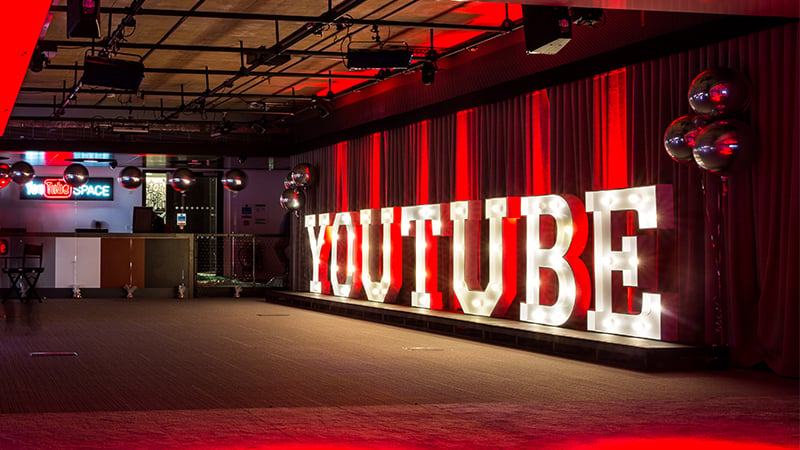
With YouTube’s 95% global usage, you have a huge opportunity to market your brand to billions of students across the globe.
As a first step, to utilize this market, you should create a YouTube brand channel for your online academy.
Before completing this step, make sure that you have created your brand page in Facebook, Instagram and Quora.
Let us get started with the steps. Below are the points we will cover in this blog post:
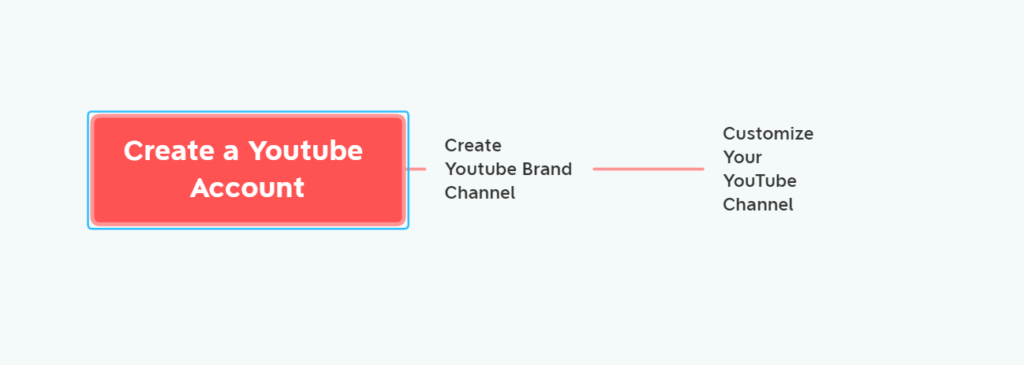
Create A YouTube Account With Gmail
To start a YouTube channel, you need to have a Google Account. So create a new Gmail account. Go to YouTube. Click on the sign in button on the top right side.

It is always a good idea to sign in with a separate google account of your brand. For ex: I have used guitarseekho89@gmail.com ( My school is Guitarseekho Academy)

In the next step, Google will ask for details. Skip them or fill in the details right away.

After you have completed the details, click next to proceed.

You have now created your YouTube Account.

Create Your YouTube Brand Channel
Click on the avatar and click on create channel.

Click on Get Started & click next

Next click on channel and select channel with Custom Name

Next give your academy a suitable name and click on create

In just a few seconds, your channel becomes live. Now go ahead and fill in the details.

If you have a profile picture, you can upload it. Or else, in the next step, I will show you how to upload one.
Next, fill in your channel description and social media page information. Just add about 100-200 words about your academy as shown below.

Now, let us move on to customizing your YouTube brand channel.
Customize Your YouTube Brand Channel
Your channel’s banner is the first thing visitors will notice. So, you need to design it in such a way that it conveys your academy’s objective clearly. Create or download free logos and apply to the channel.
The colors and looks of this banner should match with the one on your website and other social media platforms.
Now, let us design one, right now.
Design A YouTube Banner
Head over to Canva, a site where you can design templates for your brand for free without any design skills.
Sign in to Canva and in the search box write YouTube and select the appropriate template size.

Using a few drag and drop templates you can easily design a custom art page. Check this article for how to design your brand logo with canva tool.

Now, download this image as a jpg file.
Next, click on customize channel and go to art channel screen.

Here, click on add art channel screen and upload the image that you have downloaded from Canva.

With this you have now created a channel banner. Next, you can create a channel logo.
Create A Channel Logo

To design a brand logo, you need to go to Canva and select a logo of size 800 PX by 800 PX

Drag and drop elements to create your own customized logo. Download this as a jpg image.

Next, go to your YouTube Channel and click on the YouTube icon as shown.

Simply upload the image and that is it. You now have your logo ready.

Create Your Channel’s Intro Video
A channel intro video is the video that plays automatically when visitors visit your page the first time.
You can make a short <1 min intro video that conveys what you will teach and what students can expect from your channel.
In case you don’t have a video, you can make one in Canva using PPT slides.
Watch this video to find out.
So, with this step, you have learnt to create a YouTube brand channel for your online school.
Now go ahead & market your courses to your students on YouTube.
Let me know if you faced any difficulties in the comments section below.
What’s Next?
If you have not created your online academy yet, click the button below.
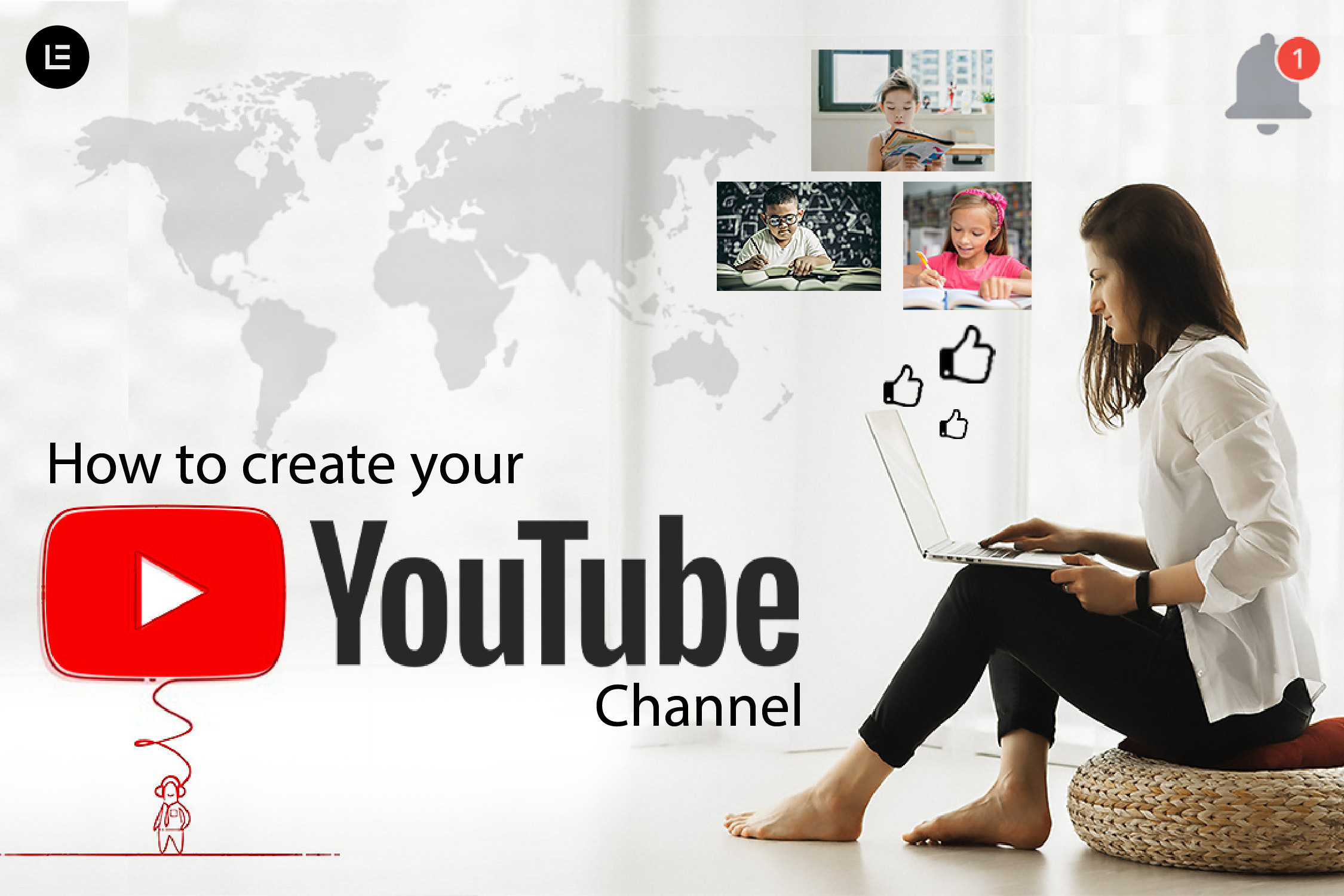

Leave your thought here