How to Get Your Online Course Found on Google
- June 23 2020
- Vaishak
In this post, I will teach you to get your online course found on Google
When your page shows up on google, students looking for your course will purchase or enroll. This translates to more revenue for you.
But, getting on the top pages of Google isn’t easy.
You need to know student search queries & how to use them in your course.
So, in this post, I will cover the basic ground rules & the best practices to get your online course found on google.
These are the things we will cover:

Prerequisites:
Before proceeding further, please complete the below 2 steps
What is a course title & short description
When a student searches physics class 11 course, google will show pages like this. Know these terms

- Keyword: The word searched in google ex: Physics Class 11 Course
- Course Title: The blue hyperlink is the course title. It will contain a combination of keywords & student needs
- Short description: The small text below the title that conveys what students will get from this course.
A student reads the title & descriptions & then decides to enroll for your course.
In the next step, let us see how to write a course title and description.
Write course title & short description
There are 2 basic rules for writing the course title & descriptions
Rule#1: Limit title & short descriptions to 60, 120 chars respectively
Rule#2: Use the keyword+student needs in title & short description
Now to start writing the course title & description, you must know. Refer
- How to find what your students want (for keywords)
- How to create a course structure & goal (for student needs)
For ex:
- My Keyword is: physics for class 11 notes
- Students need is: Pass the physics exam easily a week before exam
Using these 2 inputs, I will write a course relevant course title as a combination of exact keyword + students needs
For example: Below is my course title written in 60 char limit
Physics For Class 11 Notes – Easy Exam Guide with Solutions
Similarly, create a course short description.
For example: My Short description will be
Studying for physics exam at the last minute? Study the Physics for class 11 notes & get a 70% score for your exam.
Use your imagination to create meaningful descriptions that your students will love. Next, Let us see how to write a long description.
Write a long description for an online course
The long description appears when a student clicks the title & goes to the course sales page.
It gives the full details about the course & the syllabus.

Let us see the rules to write the long description.
Rule #1: Keep word limit to 500-600 words.
Rule #2: Keyword to appear at least 2-4 times in the description.
Here is a template you can follow to write the course description.
- Use keyword in opening sentence
- Address the student issue
- Clarify What to Expect
- Explain Topics Covered
For ex: Here is how my course description looks like

To read more sample long descriptions, refer these dummy courses link
Make a complete course sales page
Once you are ready with your write ups, go ahead to your Learnyst dashboard>courses>select course settings
Now go to branding and paste the course titles
Now Paste the long description in the branding page.
Add image to the course page
Go to unsplash.com or pexels.com to download high quality free stock images relevant to your subject. For ex: physics
Now use them in your course page.
Now, embed your course videos in the course embed page. Or get copyright free videos from Youtube.
Now, give the Keyword (physics for class 11 notes) in the URL.
Lastly, copy & paste the course title & short description in the page title & SEO desc
Now Save & Go to Publish Status and set the course Live.
With this step, you have learnt the basics to get your online course found in google.
Your page will eventually rank up, when you create more courses or newsfeed blogs in your academy.
So, use this step & start creating courses to solve your students needs.
What’s Next?
To know more about building courses check our build a course archive
If you have not created your online academy yet, click the button below.
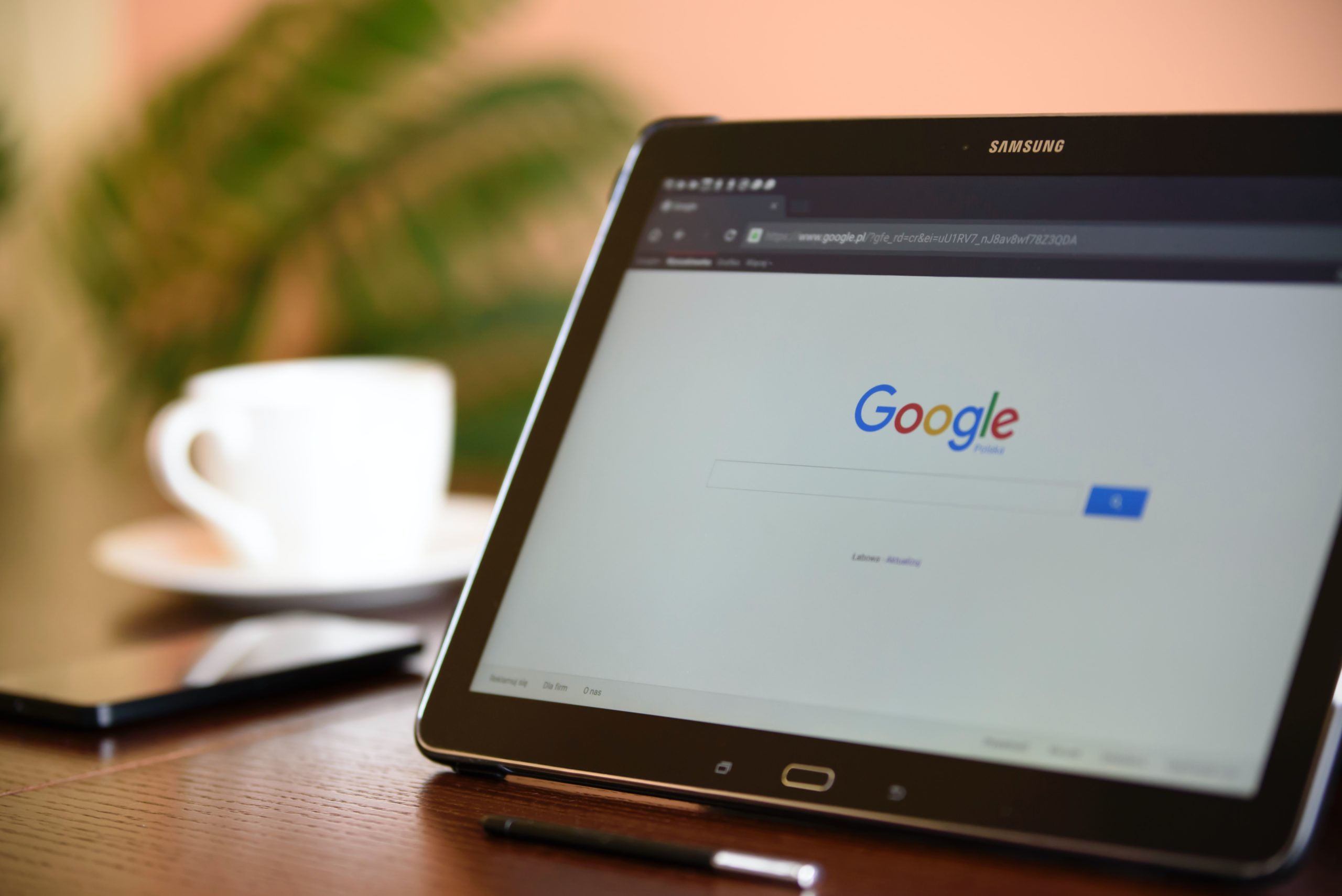

Leave your thought here