Create a Facebook page for your online academy
- January 2 2025
- Vaishak
If you want to increase your reach as an online teacher, you should create a Facebook page for your online academy.
Having a Facebook page is a great opportunity for you to get more students and build your online brand.
In this post, I will help you to create a Facebook page for your online academy from scratch.
This tutorial is long. So, I suggest, you open your Facebook account and repeat the steps along with me.
If you need help with marketing and course creation part check our sections:
I have covered every step with screenshots, but if you feel lost please do ask me in the comments section. Let us get started.
Create a Facebook Page
The first point is to know that you need to create a Facebook account. So, first Log in/ Signup to your Facebook page

Click on create & select Page option

Select Business or Brand Option.

Give your brand name in the page name and select category as education

In my case, I am giving my school name Guitar Seekho Online as my page Name.
Now, on the next page, add a profile photo to your page. If you don’t have one, just skip this step. I will show you how to create one.

So congratulations! You have finally created your Facebook page.

It was easy wasn’t it? Now, let’s transform this basic page into a very attractive business page that your students will love.
Unpublish your Page
Since we will make a lot of changes to this place, let us first unpublish it and hide it from your audience.
Go to settings, select page unpublished & select save changes.

Select the reason as the page not finished.

Your page is now unpublished. Let us go ahead & start creating branded images for your page.
Create Your Page Branding
Add a profile Picture
Let us brand your page, by adding a profile picture.
Whenever you comment/share a post, your profile picture is the first thing that students will notice.
So, it will be a good idea to put your brand logo design as your profile picture.
Ideal size for your profile picture should be 360 PX x 360 PX.
If you don’t have a profile picture, let us create one.
For this first go to canva.com, and login in. Here you will be able to design superb logos for free.
Next, select the create a design and select the dimensions.

Select custom dimensions and give 360×360 px and click on create new design

To get specific logos for your line of work ex: guitar teaching, type the word in the search bar. Select the themes & change the logo name and taglines.

You can even add your own elements & customize it with your own elements of colors.

The next step is to download this logo. You can do that by clicking download & selecting jpg or png option.

Now go to your facebook page. Near your profile pic, there will be an update photo option. Click on it & upload the photo.

Now, upload the picture, adjust it to fit in the frame and there you go. Your profile pic is ready.

Add a Cover photo
Your cover photo should have a dimension of 820 PX by 312 PX dimension.
To add a cover photo, once again go to canva.
Canva already has a list of templates for your facebook cover. Just search for facebook cover.

Repeat the same process by selecting facebook cover for your business & modify it.

Once done, download it. Now go to FB cover, click add a cover & upload the image.

Once done, click save changes & your branded FB page is ready with profile pic & cover page.

Add Description
To make branding complete, just give a small description to the cover image & add the link of your website into it.
This way, when people share your website cover, they will get more information about your website & thereby see your courses.

Add a call to action button in your Page
In every FaceBook page, you will find a call to action button.
This button provides an opportunity for your students to visit your website or signup to your course page or leave their contact information.
Use this button to increase your course sales and revenue.
To access this button click on the Add a button as shown below.

Now next, select the category that best suits you. For ex: I want students to signup for my free course so, I choose this option

Give the website link on the next page and click next. Now your button is ready.

Complete your business page details
One of the first things that comes up on google when you search for a business is the FB page.

A completed FB page builds credibility and trust among your students. It also helps you rank on google for business related keywords.
So, it is really important to complete your business page details.
Here is how to do it. Click on the 3 dots and select edit page info.

Next complete all the sections in the page info with the relevant business details.

Complete your page with Story, About Us, Short description, Contact Details and so on.

Interact with Audience through Chat
Facebook chat messenger allows you to chat with your students and reply to their queries.
You can enable the chat message over here. Go to messaging section

Go to Starting a messaging conversation and enable it

Next, customize the messages & even change the text message you want to show and click save.

You can even click on Add personalizations and personalize your messages for the visitor.

Now, if a student responds to your message and you are not available to respond, you can setup the response assistant to set up the auto responses.

You can automate some of the responses by creating pre written messages in the responder and give save.

Configure the menus in the Facebook Page
By default, Facebook gives you the menus on the left hand side. You can order it & change the text of the menu. Click settings> Templates and Tabs

Change the default settings of menus here. Drag and drop menus or Disable them.

See the changed menus here

Publish your Posts & Page
Now it is time to start creating your posts & publishing it on your Facebook page.
Once you have created the relevant posts in your page, it is time to publish the page.
Go to settings> general> Select Page published

That is it. Congratulations! You have published your Facebook page.
Now your audience will be able to see your posts & FB page Live.
Invite your friends to Like your Page
Invite your friends and share your page on your timeline to get more likes & visibility.

There are a few advantages for doing this.
- Your friends may share your page to their friends and this will increase your brand reach.
- When you get >25+ likes you will be able to create your own URL for your FB page.
So, before that, you need to create your username by clicking the create username button below your Page Profile pic.

To change the username at a later stage, go to about section of the page & select edit.

This is how your page will look to new visitors.

I hope this post has taught you to create a Facebook page for your online academy.
Now, go ahead and keep posting content.
Remember, posting on FB doesn’t get you students. Solving their problems does!
So, remember to create posts that address students’ needs and start making more course sales.
What’s Next?
To know more about building courses check our build a course archive
If you have not created your online academy yet, click the button below.
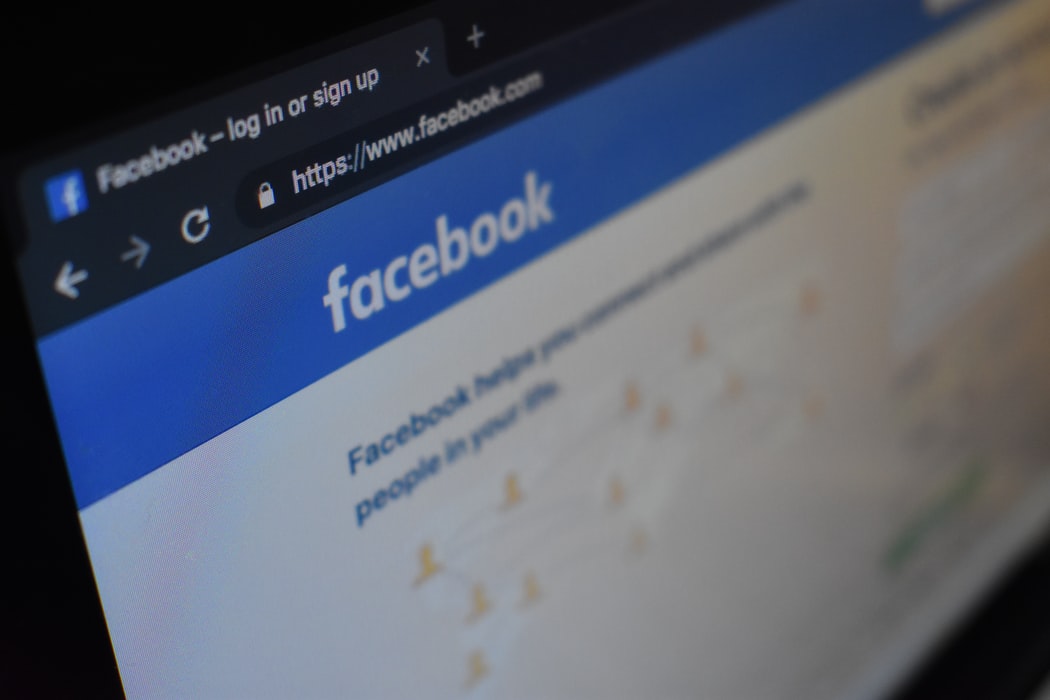

Leave your thought here