


Learnyst website builder has all those features to make you work simple and easy. Learnyst website themes are one such. Along with system themes like the below-mentioned ones, you can also customize and build your own themes.
Tesla Red theme has red color section headings and school name etc. Button colors remain default green.
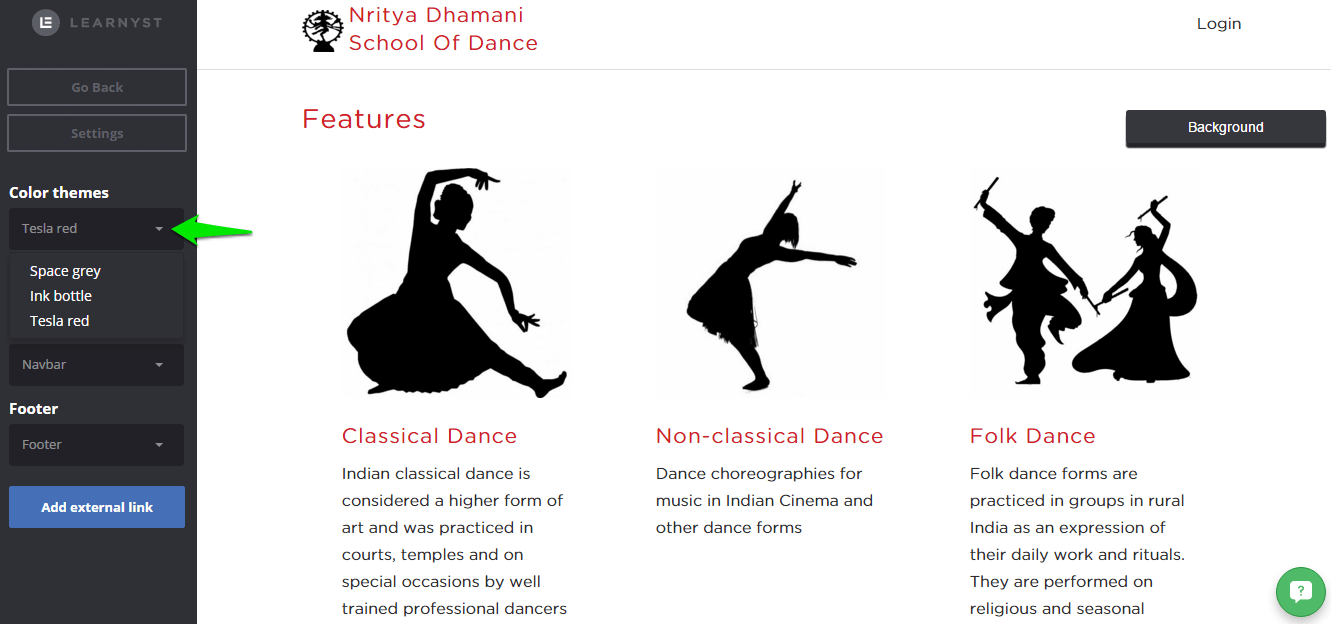
Ink Bottle theme– In ink bottle theme all the section names and headings come in ink blue color. Even the buttons like signup and login etc come in ink bottle blue color.
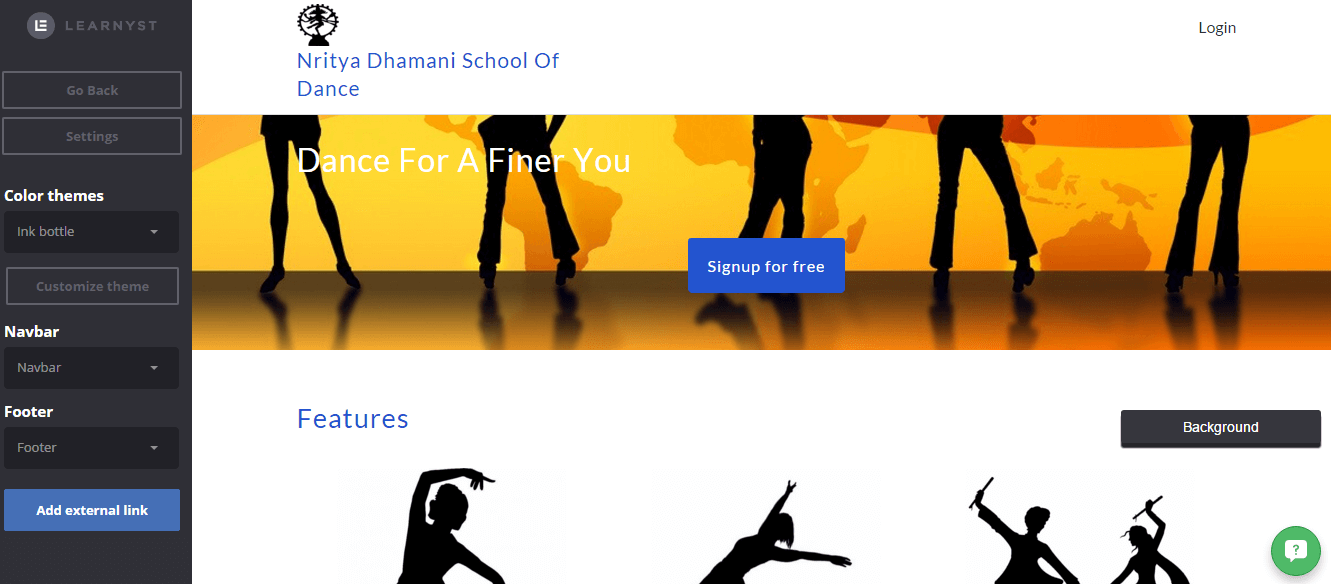
Space Grey Theme – In this theme the button colors remain default green. But rest all the headings and section names come in space grey color.
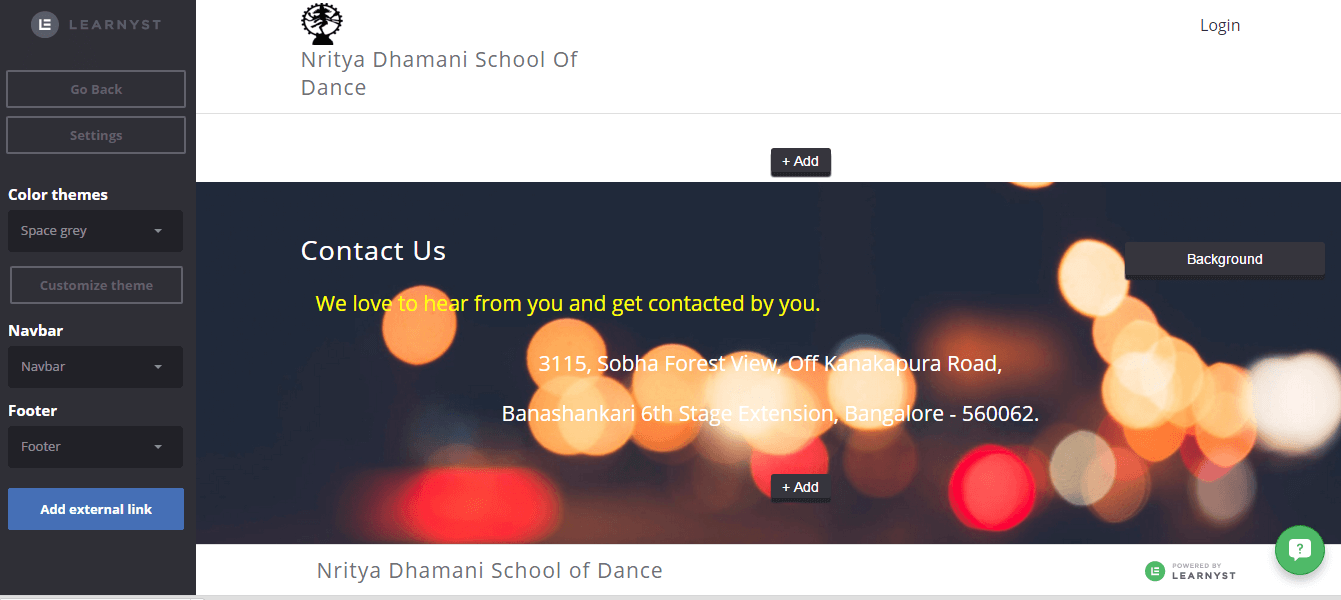
Apart from these system themes in Learnyst website builder, You can also create your own customized theme. Follow below steps to do it.
Login to Learnyst and go to site builder. Below the system color themes you can see Customize theme button.
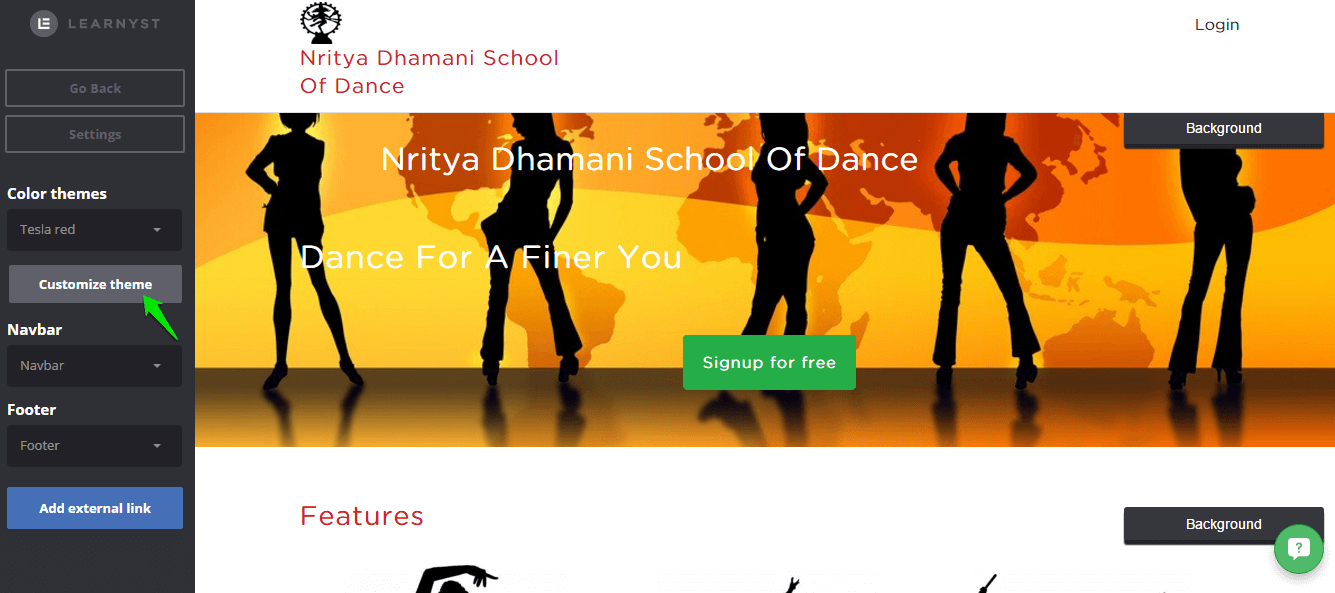
Click on the button and you will see the customization options for the theme that you select. Give a name to your custom theme and proceed with Heading, text, button, button hover colors. you can also edit default section background color and alternate section background colors. Once you are done with editing these, click on save. Your custom theme would be created successfully.
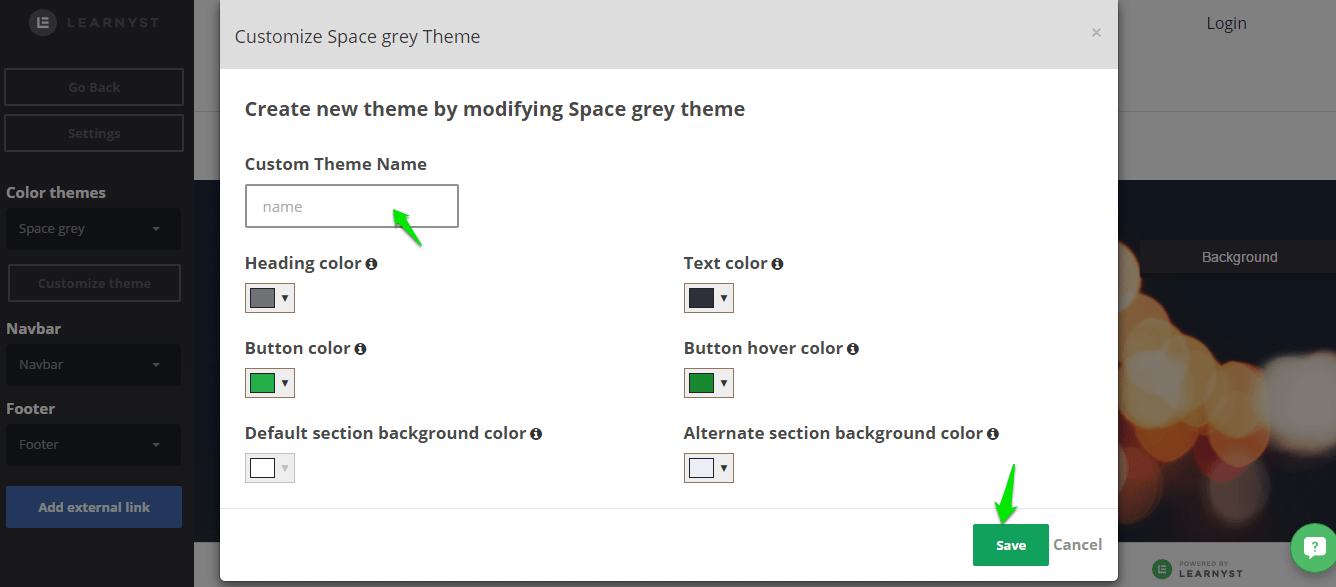
Now you can publish your website.
9.00 am - 10.30 pm
11.00 am - 9.30 pm
(c) 2026 Learnyst Insights Pvt Ltd All Rights Reserved.
Leave your thought here