Teach Online – Create a bundle course in Learnyst
- December 12 2015
- Ranjan
If you are planning to teach online by selling combination of courses or tests with some offers/discounts to the students then Learnyst bundle course helps you do that.
Bundle is a package of courses/tests offered to students. As an admin you can create bundles with combination of courses and tests to offer to your students with discounted prices.
How to Create a Course Bundle in Learnyst
Follow the below steps to create a bundle course and publish it.
Click here to see how to create courses.
Click here to see how to create mocktests.
Step 1 : Now that you have some set of courses and tests created, click on bundle tab in courses page. Click on Create Bundle button.
Step 2 : Click on Create button and give a Name to the bundle and Price and click on Create.
Step 3 : Click on Add Course button. Select a Course/Test from the dropdown list and click on Add.
Step 4 : On adding test/course click on settings/publish to add details to your bundle course and publish it.
Step 5 : In Bundle course settings page ensure that you have given all the details of the course like course name, Course description,Course display picture,pricing, validity period for your bundle course. You can have some advanced settings options like publicity of the course and promotional videos. You can also add teachers to the course and add FAQs to your course. Once you are done click on publish!
Step 6 : Click on publish
Step 7 : Your bundle will be published successfully. Make sure you have published your tests and courses before publishing the bundle. You cannot publish a bundle with unpublished courses and tests.
Step 8 : Click on Preview School button in settings page once your bundle is successfully published.
Step 9 : Click on Add New Section to add the bundle section to your school’s front page.
Step 10 : Scroll down to the Course Sections and select the Bundle Grid to add it to your front page.
Step 11 : You can see the bundles displayed in the school front page. Click on Save to save the changes and click on Publish.
Congratulations!! you have successfully added the bundle to your school website.

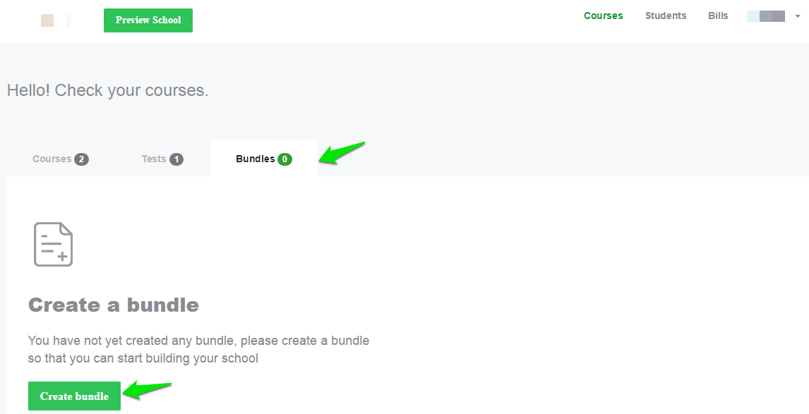
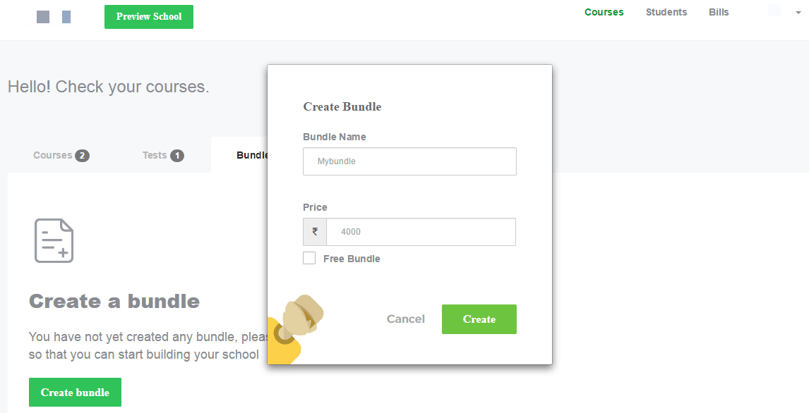
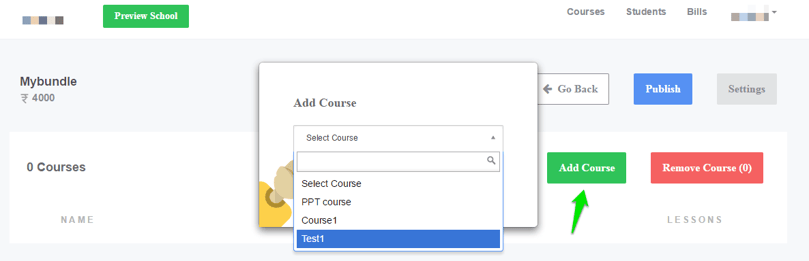
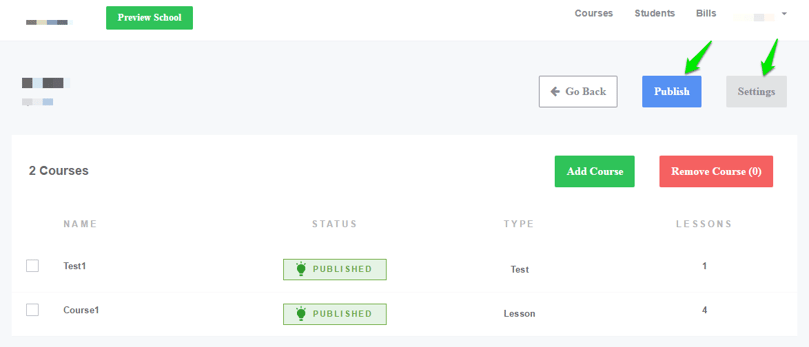
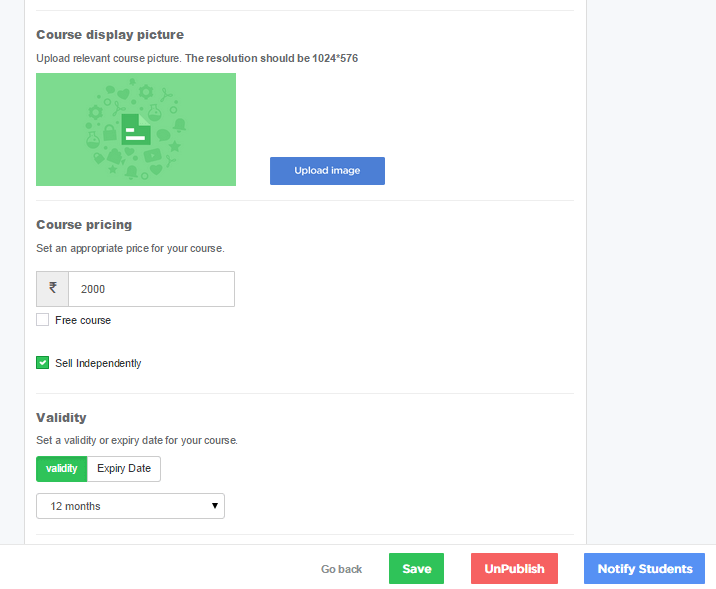
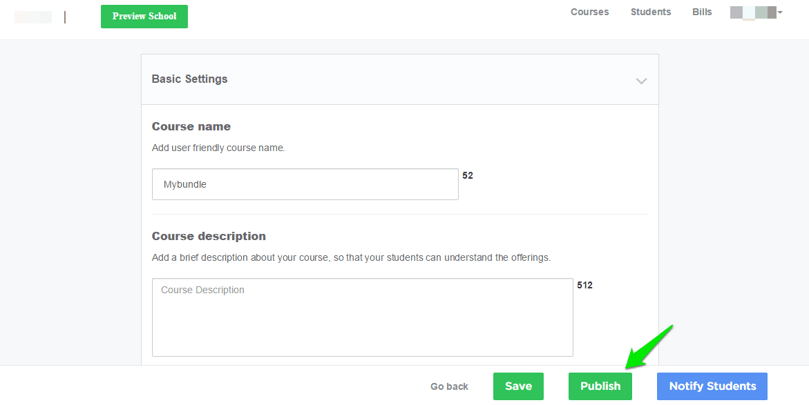
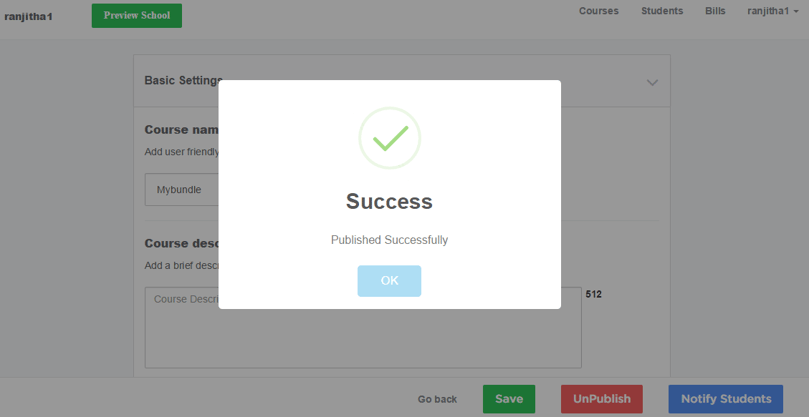
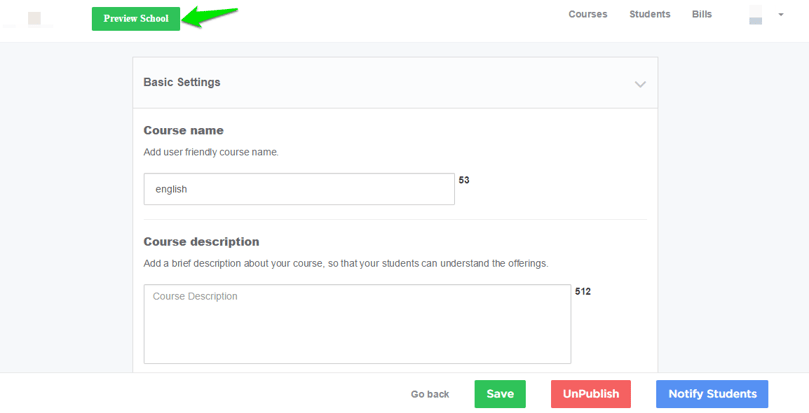
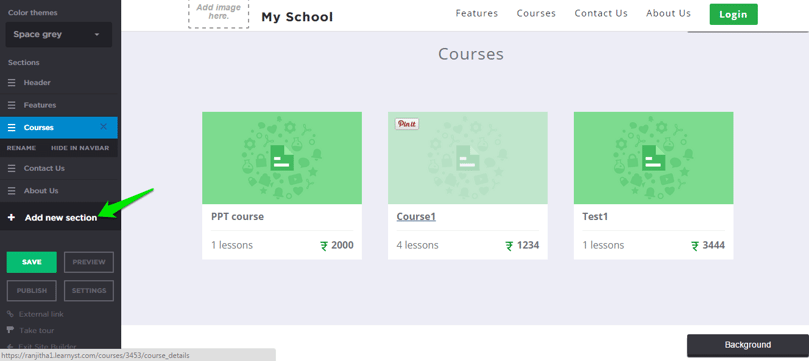
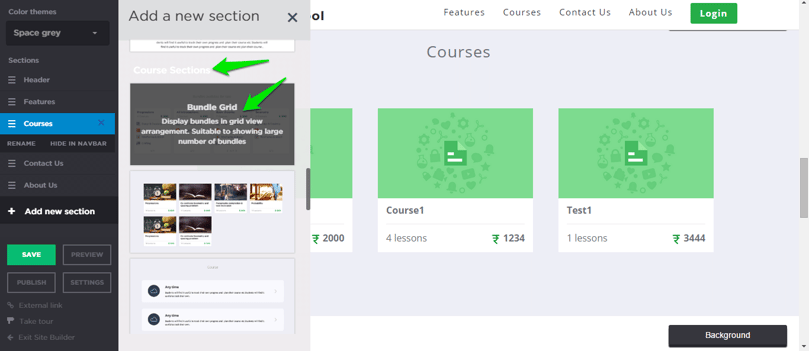
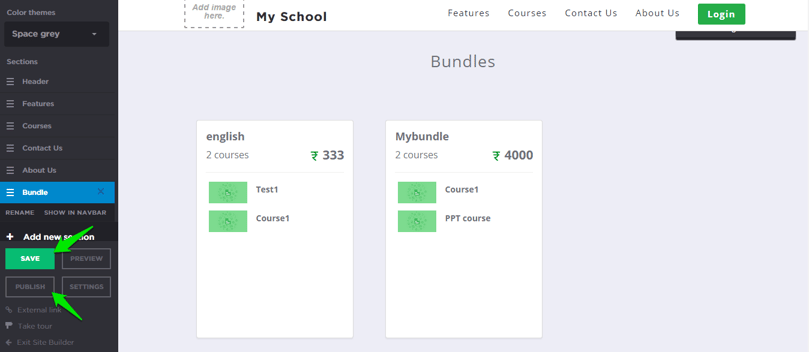
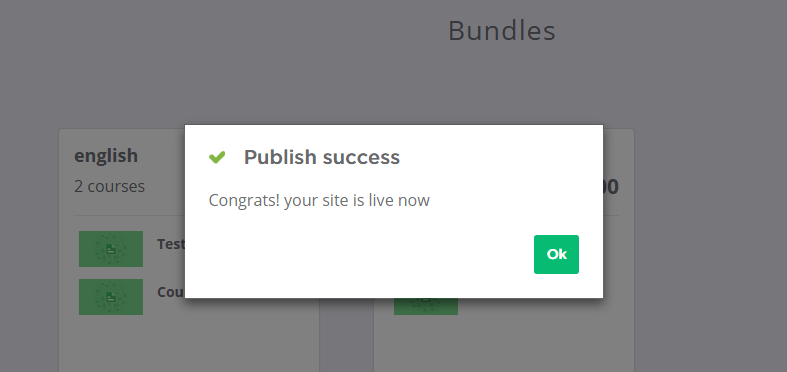

Leave your thought here