Setting up Instamojo Payment Gateway In Learnyst
- December 18 2015
- Ranjan
Learnyst provides easy setup with three payment gateways like CCAvenue, Instamojo, and EBS which enables your students to enroll to your paid courses by making online payments through net banking or credit/debit cards.
Let us see how to setup an Instamojo payment gateway in this blog.
How to Set Up Instamojo Payment Gateway in Learnyst
Step 1: Signup and login into https://www.instamojo.com with your account user/password. If you already have an Istamojo account you can use the same to Login and create payment link.
Step 2: Click on Create Payment Link button on top of the dashboard page. This is your first step to Instamojo payment gateway setup.
Step 3: In Instamojo you can create payment links for different types like Digital Goods, Event Tickets, Services/Membership and Physical Goods. Click on Services/Membership to create Payment link for your Learnyst Membership.
Step 4: In create page add a title for your link, Description, Price options, Upload a cover image and scroll down for more.
Step 5 : In Advanced Settings options fill up the Custom Redirection URL as http://<Your_school_URL>/orders/instamojo_pay_status
Step 6: Scroll down and click on Get Started Button.
Step 7: Your Istamojo Payment gateway link is ready! Copy the URL from the address bar on the top and keep it with you. You can also click on Edit to edit the details which you previously entered.
Note: Please do not copy the other two URLs in the shown in the page.
Step 8: Once you copy the URLs go to browser URL bar and enter https://www.instamojo.com/developers/ and hit Enter key.
Step 9: In https://www.instamojo.com/developers/ page and click on REST API Documentation button.
Step 10: Scroll down in the documentation and you will find a heading called required headers under which there are two keys called API_key and Auth_token. Copy these keys and keep it.
Step 11: Now login into http://www.learnyst.com and in Learnyst –> Admin Dashboard go to Settings.
Step 12: Go to Payments tab in the Settings page.
Step 13: In Choose a gateway drop down select Instamojo
Step 14: Enter details like API Key, Auth Token and URLs which you copied from Instamojo. Click on Update Details button.
Your payment gateway is set to Instamojo successfully for your school on Learnyst!
.png)
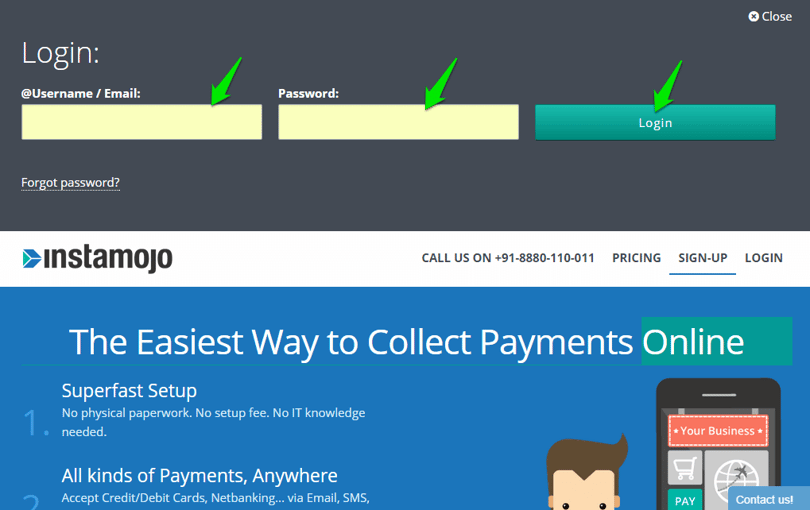
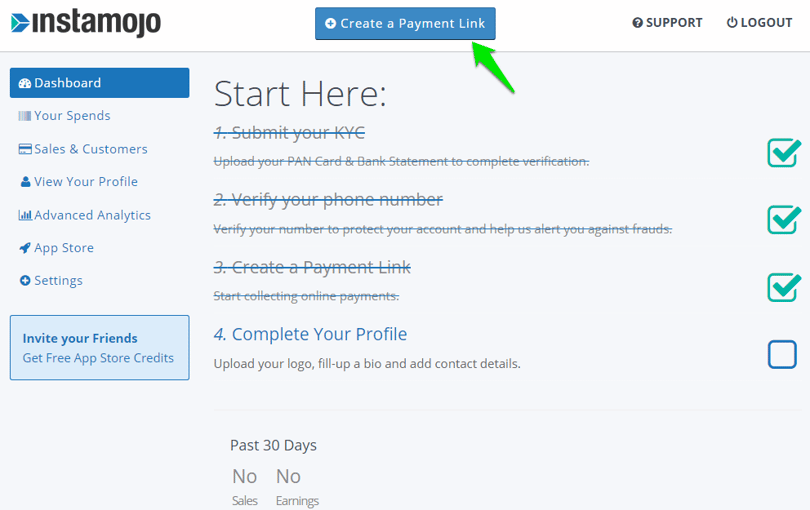

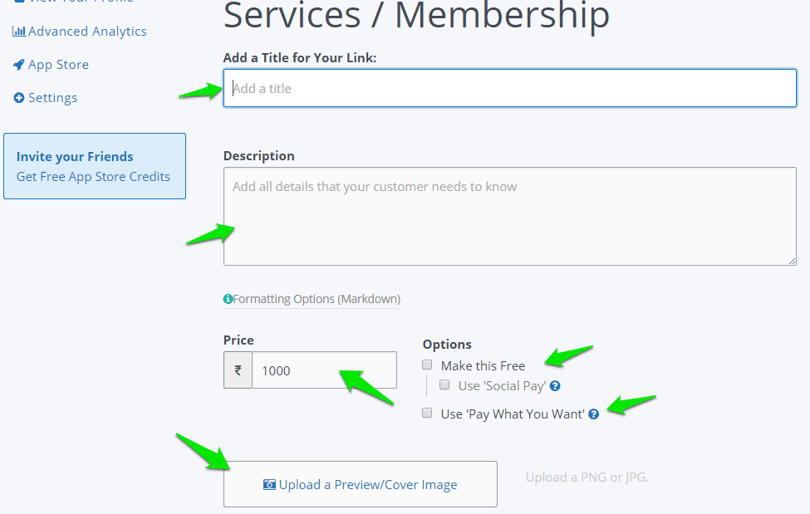
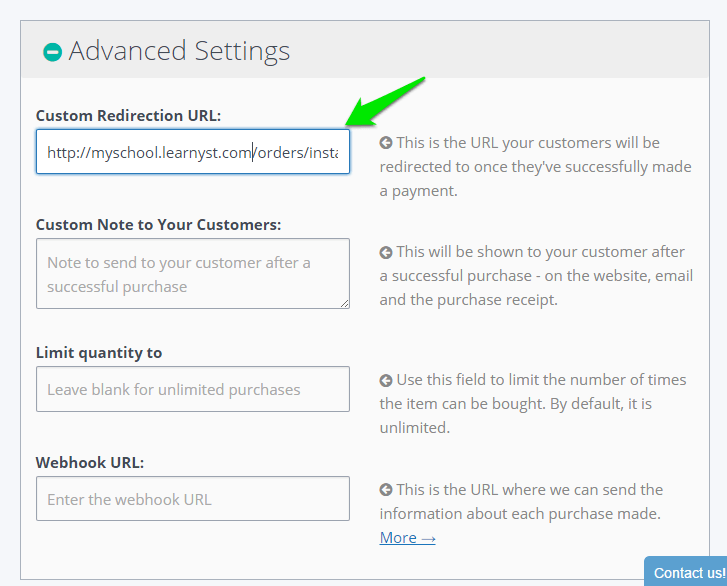
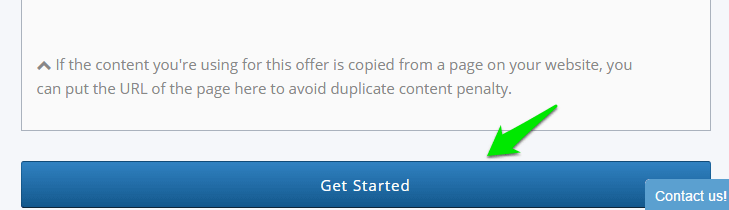
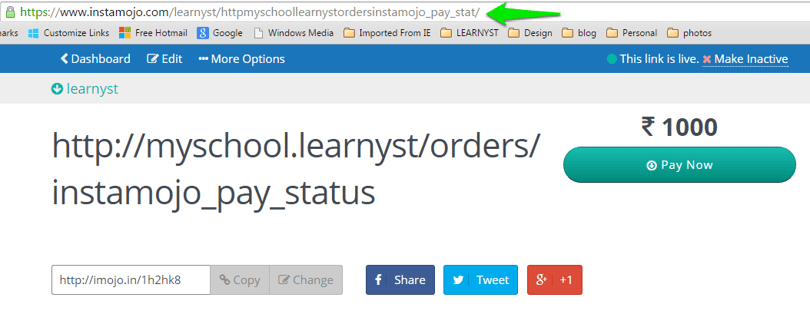
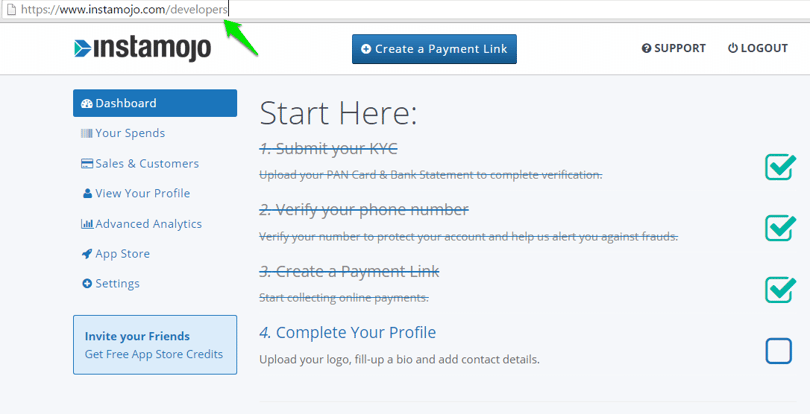
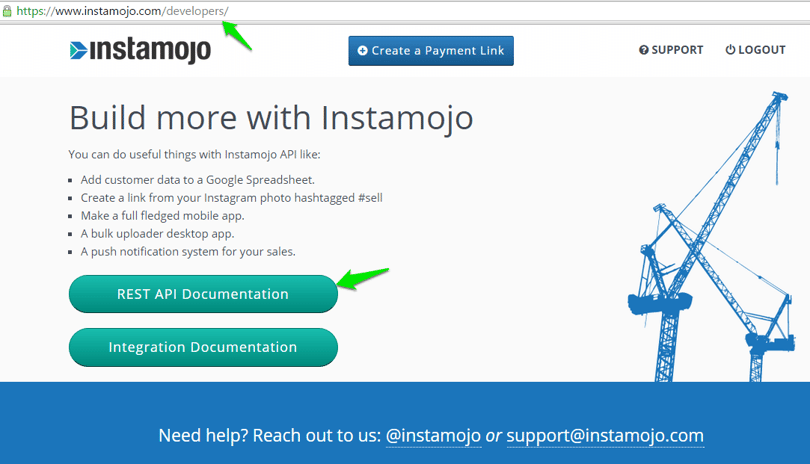
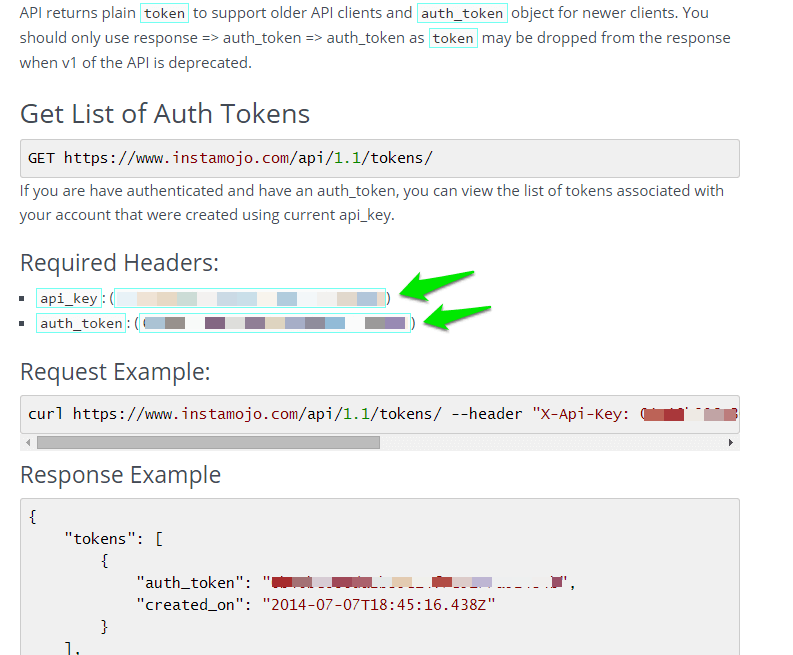
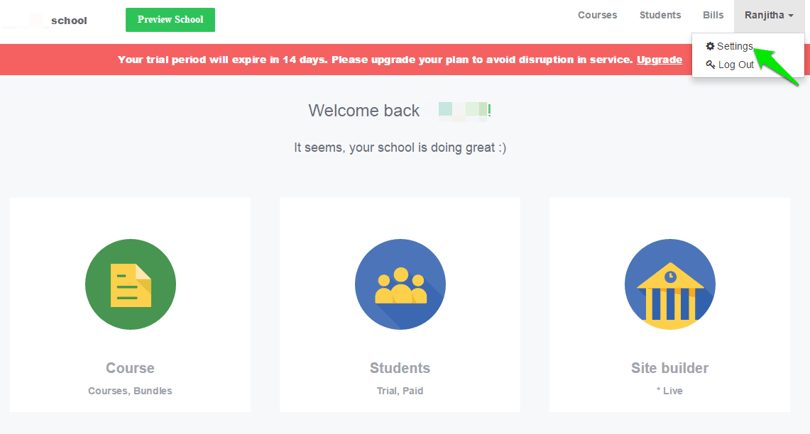

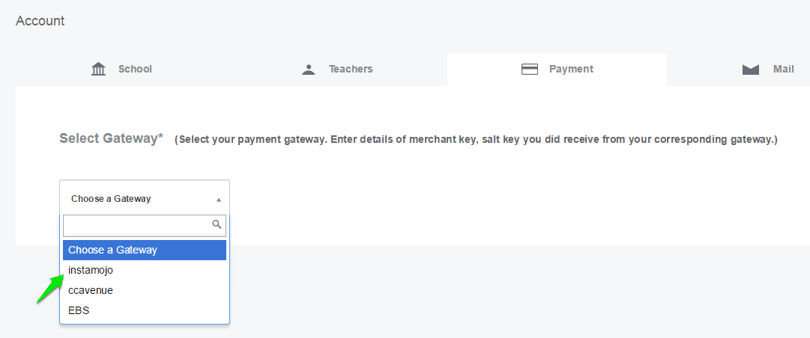
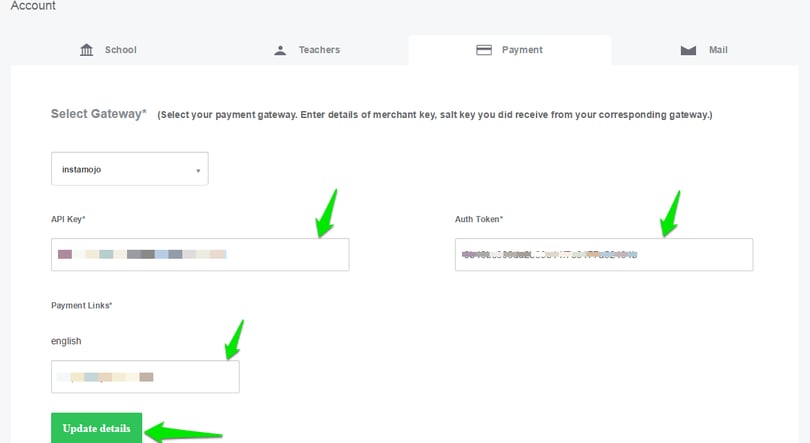

Leave your thought here