Razorpay payment gateway integration for Online teaching business on Learnyst platform
- September 21 2016
- Ranjan
Now a days, most teachers are shifting their business online. You need to take care of few important things, if you are planning to teach online. Accepting online payments from your students is an important part of the entire business. Choosing the right payment gateway makes your financial transactions easier.
Learnyst provides easy and seamless setup with payment gateways like CCAvenue, Citrus, Instamojo, Stripe, Paypal and EBS. You can get payments directly to your bank account. Also enables your students to enrol to your paid courses by making payments through net banking or credit/debit cards.
About Razorpay
We have are excited to announce integration of Razorpay payment gateway for your online teaching business. Razorpay aims to revolutionise online payments by providing a simple, affordable and secure way for small businesses, startups and other traditional SME organisations like schools, colleges and training centres to start accepting online payments.
We have pre-integrated Razorpay APIs to Learnyst platform. All you need to do is input key id and secret. You can start accept payment instantaneously.
Configure Razorpay on your online teaching portal
Step 1: Signup and login into RazoyPay with your account user/password.
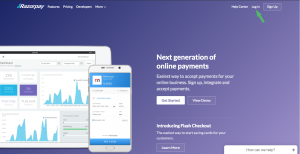
Step 2: Activate your RazorPay account. It will ask about your business and bank details for activation.
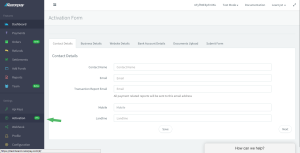
Step 3: After your account is activated, switch to Live mode. In Razorpay, go to settings, select Api Keys and Generate key. A popup box will open showing Key Id and Key Secret. Copy or download the key details.
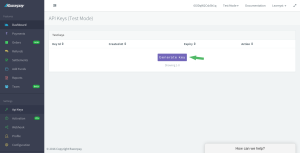
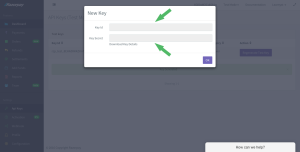
Step 4: Login to your Learnyst school account with your username and password. Go to admin dashboard and click on settings.
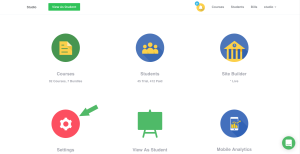
Step 5: Click on Payment Gateway link. Select Change gateway.
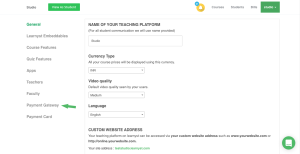
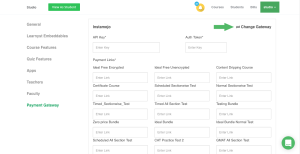
Step 6: Under ‘select gateway‘ drop-down box , choose Razorpay. Enter key id and key secret details which you copied from Razorpay. and click on Update details button.
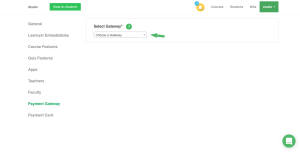
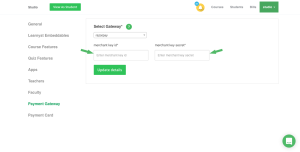
Congratulations. Your payment gateway is set to RazorPay successfully for your school on Learnyst!.You can accept payments from your students via Razorpay.


Leave your thought here