Learnyst for GATE 2015 Quiz Maker
- December 10 2015
- Ranjan
The more you practice, perfect you get at it and more confident you grow. So most of the GATE aspirants practice with mock tests regularly. But do your best the mock tests you take up should be more like actual exams. Our team at Learnyst has striven hard to attain the same through Learnyst Quiz Maker for GATE 2015.
You can now create GATE training school with quiz/mock test very much like the actual exams in very simple and easy steps in just 5 minutes. Visit www.learnyst.com.
Learnyst Quiz maker now also has a simple calculator interface. You can allow your students who take up the mock test use the calculator.
Learnyst Quiz Maker: Optimized for GATE 2015 Preparation
Follow this link to create your quiz on Learnyst.
http://blog.learnyst.com/2015/06/01/how-to-create-an-mock-tests-in-learnyst/
Create Quiz with Multiple choice Question types. You can create your quiz, choose their types like numerical and multiple choice questions. Set an upper limit for number of times a person can retake the particular test.
Once you are in test builder to create your GATE quiz, you see that Learnyst test builder now has three sections. So you can create GATE quiz with different sections to it.
Click on Multiple Choice button on the left panel or drag and drop to add multiple choice questions to your sections.
Question builder page is where you create your multiple choice questions. If you are framing maths questions you have like Equation editor. Click on Save. Click +New to create new questions.
Learnyst test builder now has numerical question type also. Click on Numerical to add a numerical question to your section.
On clicking numerical question type, in your Question Builder you can see the answer text field to enter direct answers. Note: Answers should be in real number. ex: 25.25, -25.05
You can allow students to use simple calculator interface when they are answering the quiz.
You can also set the section duration and display the percentile of the test.
Upload your questions through Excel sheet. We provide you the format with which you need to frame the questions in Excel. Click on Import Questions to import questions from your archive.
Encourage your students of different grades with specific messages.
You can also set the time duration for each section of your GATE quiz. Go to Course builder –> Settings –> Advanced Settings and select the check box for Section duration.
Once you are done go to your course –> section –> edit. Enter the duration of section. ex: 60 seconds and click on save. So when the student has completed the section duration the question moves to next section.

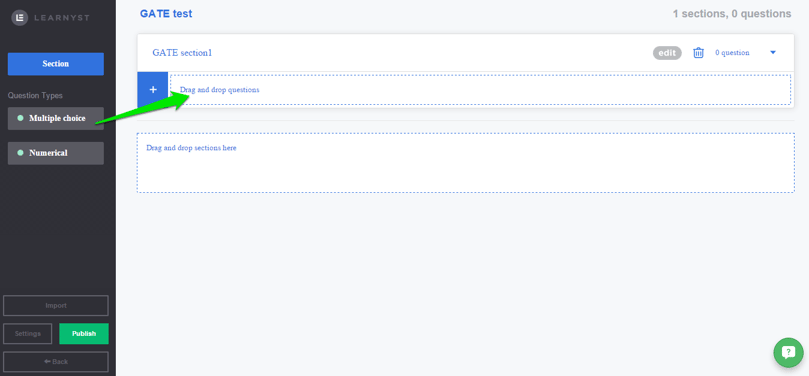
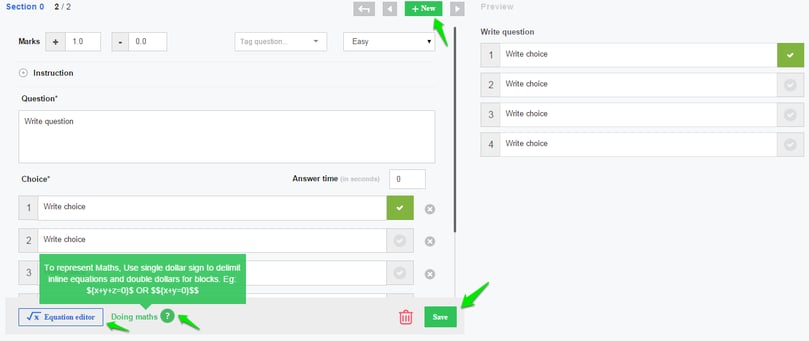
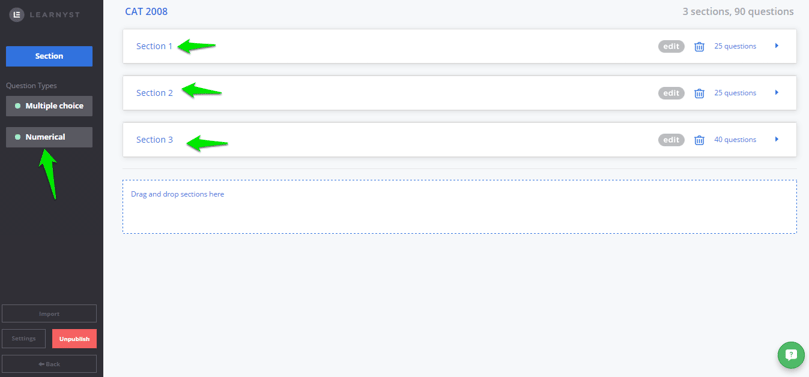
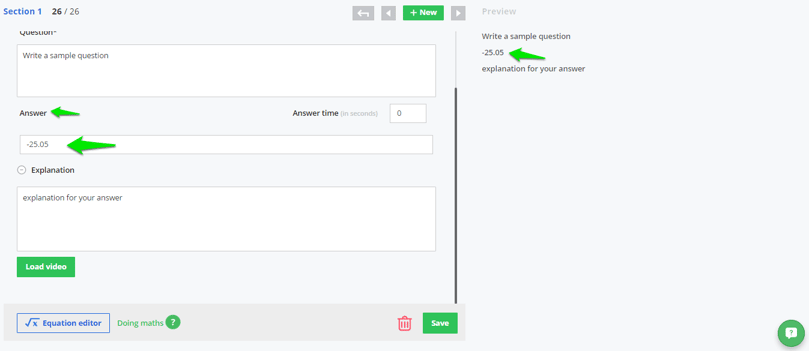
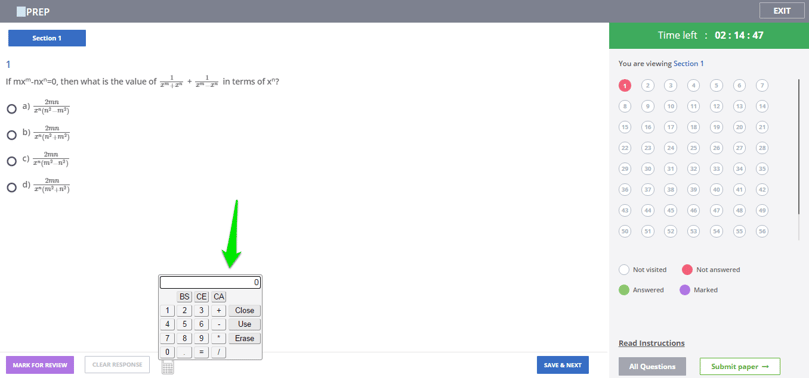
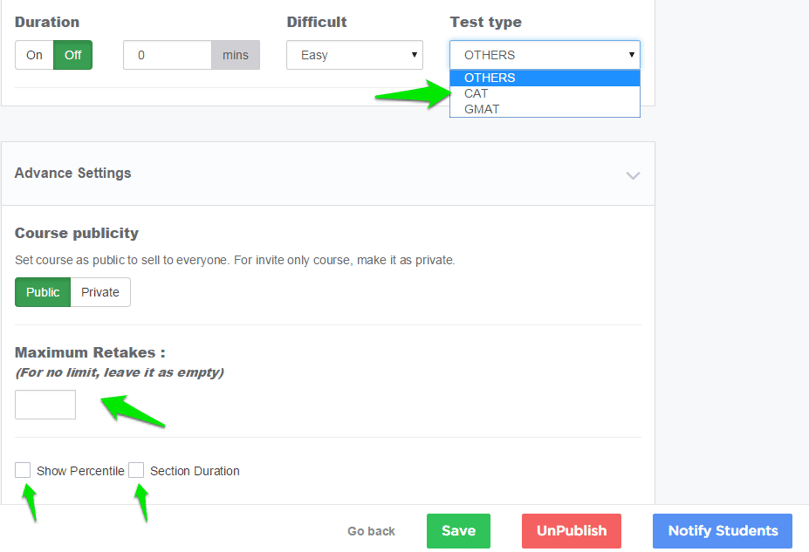
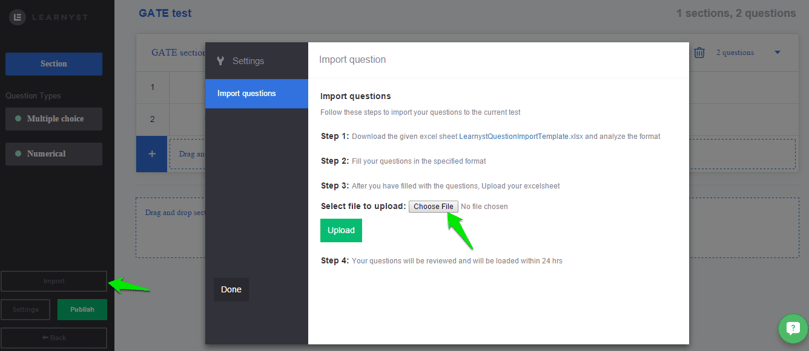
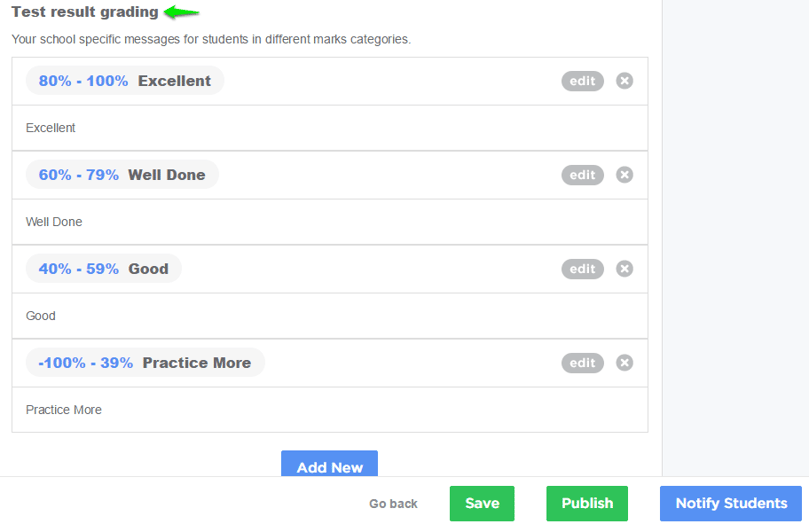
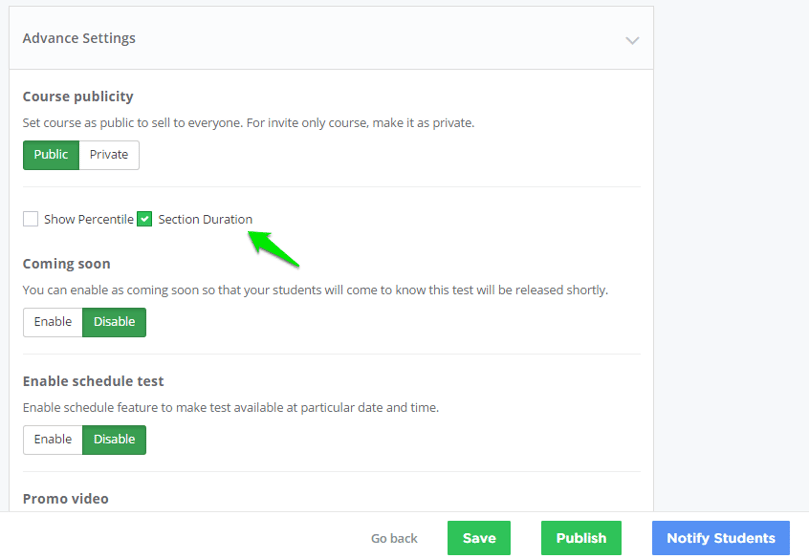
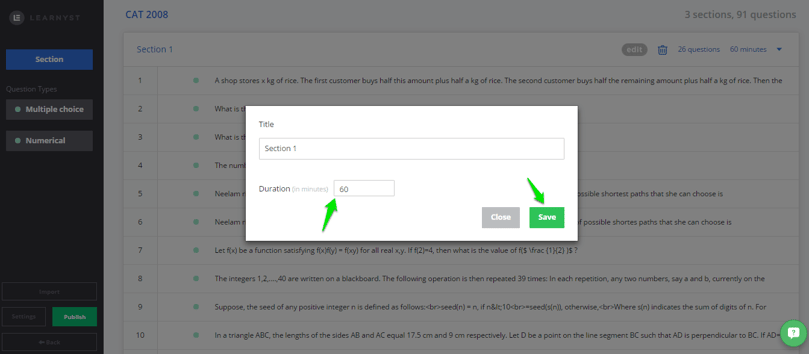

Leave your thought here