Domain Mapping – Your Online School Website on Learnyst to Any Domain
- December 19 2015
- Ranjan
Domain Mapping of Your Online School Website on Learnyst to Any Domain
This blog helps in domain mapping of your online school to Indiainternet.in, Bluehost.com and Namecheap domains.
Note: In case you are looking for domain mapping from godaddy.com there is another blog written for it. Please follow the link Godaddy Domain Redirection.
Indiainternet.in
Follow the below link for instructions on the domain mapping.
http://support.indiainternet.in/index.php?/Knowledgebase/Article/View/92/0/dns-management
Step 1: When you reach ‘Manage DNS‘ screen, follow the instructions given under this section.
To add CNAME Records, click on “CNAME Records” tab and then click “Add CNAME Record” button.
Host Name: Subdomain.YourWebsite.com
Value: dualstack.LearnystM2-1622446966.ap-southeast-1.elb.amazonaws.com
TTL: Keep default value of 28800
Bluehost.com
Steps mentioned below are the extracts from https://my.bluehost.com/cgi/help/cname. The Green highlights are the text that needs to be filled in.
- Log into your Bluehost Hosting Account
- Select the DNS Zone Editor icon in the Domains
- Select the domain you’re modifying from the drop-down box.
- Scroll down to the heading named Add DNS Record
- In the Host Record field, enter the desired record name for ex: Subdomain-Name.YourWebsite.com
- Leave theTTL field at its default setting
- Select CNAME from the dropdown labeled Type.
- In thePoints To field, enter the address that the record should resolve to i.e LearnystM2-1622446966.ap-southeast-1.elb.amazonaws.com
- Other fields may appear depending on the type of record you are creating.
- Click on theAdd Record button to create the record
Namecheap hosting
Here are the settings you need to do on your Namecheap account to redirect online.examvictor.com to your Learnyst school account.
You need to add following CName record for your domain YourWebsite.com Please refer this demo link for adding this CNAME record.
Demo Link – https://www.namecheap.com/support/knowledgebase/article.aspx/473/2202/demo-changing-host-record-settings
Add following CNAME record as sub-domain setting
Host Name: Subdomain-Name
IP Address / URL : dualstack.LearnystM2-1622446966.ap-southeast-1.elb.amazonaws.com
Record type: CNAME (Alias)
BigRock hosting
Reference URL – http://manage.bigrock.in/kb/servlet/KBServlet/faq471.html
Add following CNAME record as sub-domain setting
Host Name: Subdomain-Name
IP Address / URL : dualstack.LearnystM2-1622446966.ap-southeast-1.elb.amazonaws.com
Record type: CNAME (Alias)
Please let us know when you are done with this setting. There is a small setting that we need to do on our server after you have completed this process.
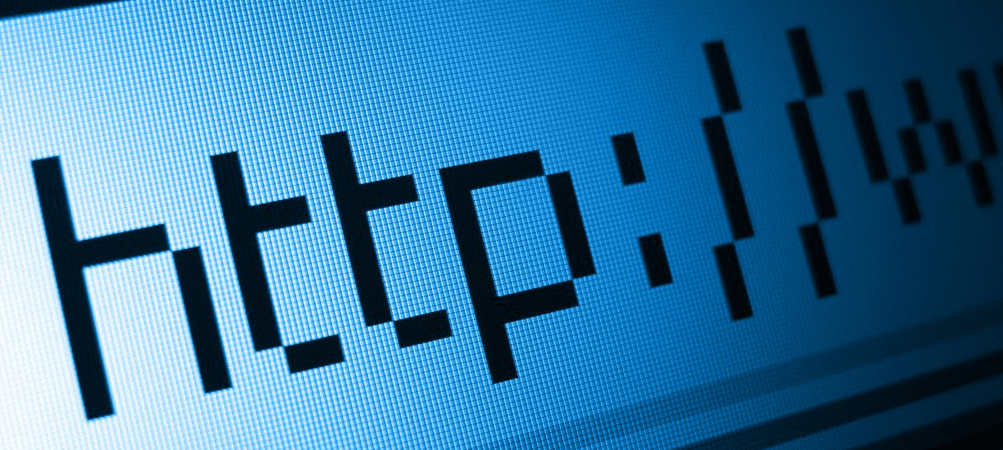

Leave your thought here