


You might not always want a course to be visible to all. In such cases, you can create a course on a course builder as private and invite students to take up that course. Only an invited can view your course.
Note: follow the blog https://blog.learnyst.com/create-online-courses-video-pdf-lessons to create a new course on Learnyst Course Builder and your lessons to the course.
Step 1: After adding Lessons to your Course in Course Builder go to Settings –> Advanced Settings.
Step 2: In Advanced settings go to Course Publicity. And set it as Private.
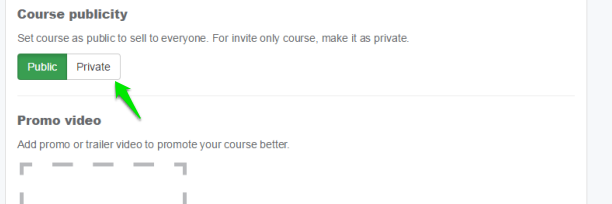
Step 3: Once you set the Course as Private save your settings and click on Publish.
Step 4 : Even if you have already published a course and you want to make it private later then you can do it by going to Course Builder –> Settings –> advanced settings –> Course Publicity. Then you can Preview your school to see that the course you created just now will not be visible in a preview page. This course will be visible to only those whom you invite to take it up.
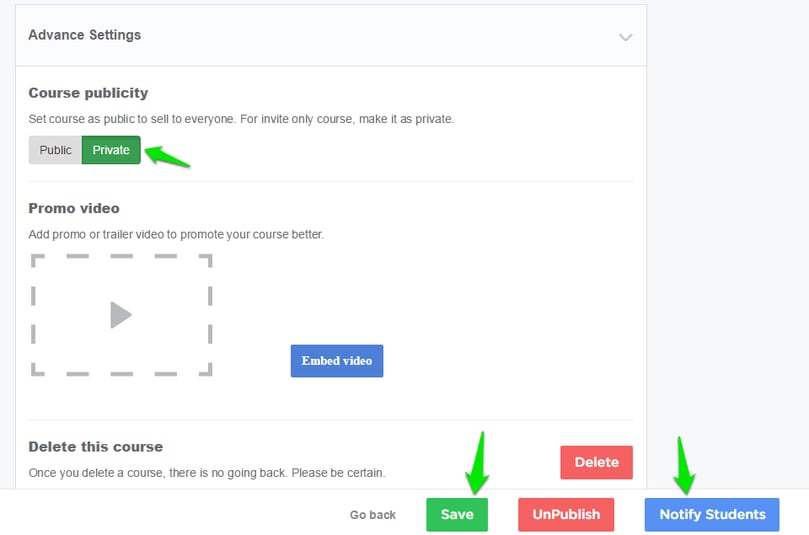
This is how you create a private course for your school.
Step 5: Go to Students in admin dashboard and click on Invite Students.
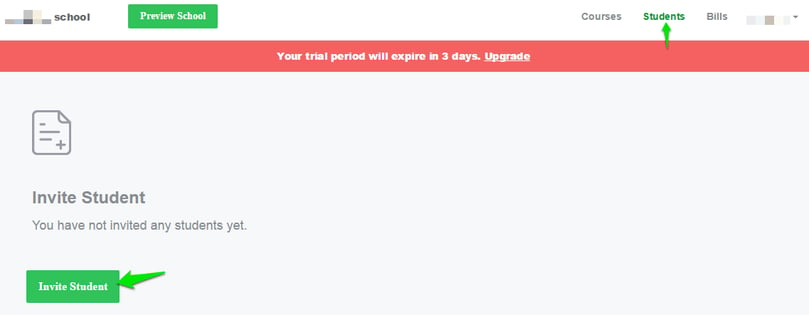
Step 6: Select the students to whom you would like to send the invite for this private course and click on invite. You can add new students if you haven’t added them to your student list. and then invite.
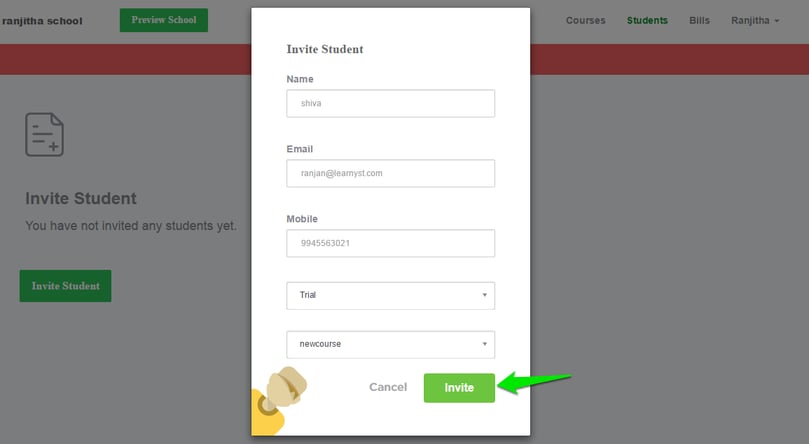
Step 7: If you have already added students select the course you would want to invite them and click on invite.
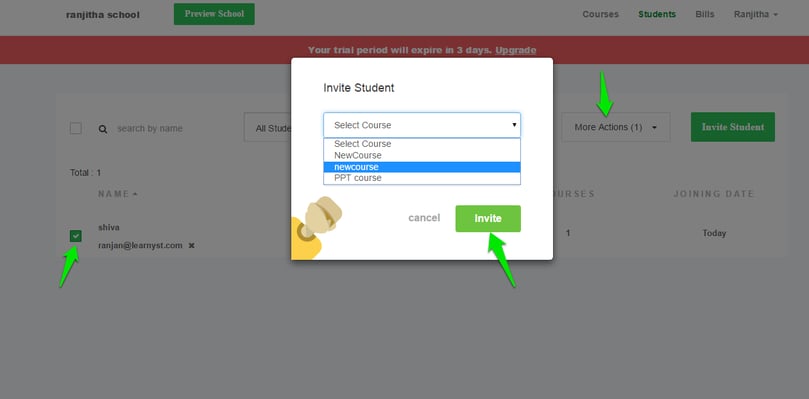
Only the students to whom you sent the invite will be able to view and take up the course. Others would not see your course among other courses of your online school.
9.00 am - 10.30 pm
11.00 am - 9.30 pm
(c) 2026 Learnyst Insights Pvt Ltd All Rights Reserved.
Leave your thought here