


Now you don’t have to wait for hours to upload your content every time you create a lesson. Learnyst makes your work simple by giving the Dropbox Content Library interface through which you can sync your Dropbox content like video, pdf and images into your school on Learnyst in minutes. Also, the synced content can be used for any number of lessons/courses you create. Below are the steps you need to follow to sync your Dropbox content while creating your lessons.
Click here to see how to create a course and add lessons to your course.
Step 1: Click on Sync video, pdf, images from Dropbox button and choose a file that you need to sync from Dropbox.
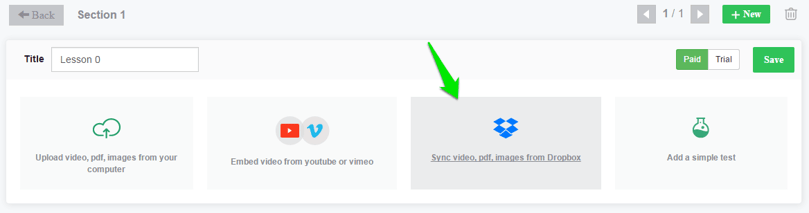
Step 2: To upload the file to Dropbox click on ‘+’ in Dropbox chooser window. Select the file which you want to upload and click on Open. This will upload the file to Dropbox Content Library.
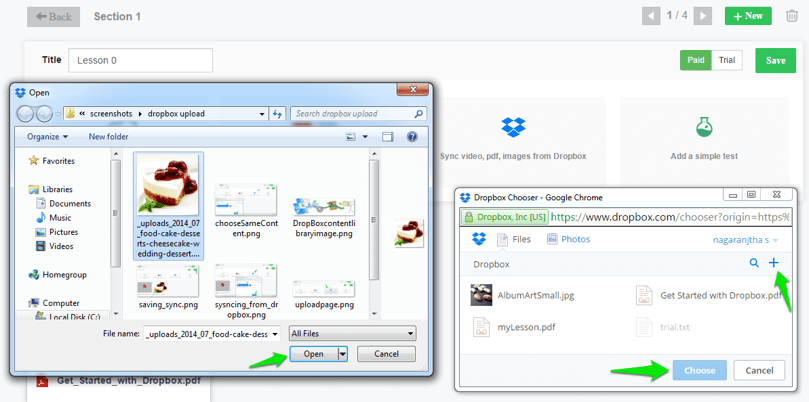
Step 3: Select the uploaded file from Dropbox Content Library in Dropbox chooser window and click on choose.
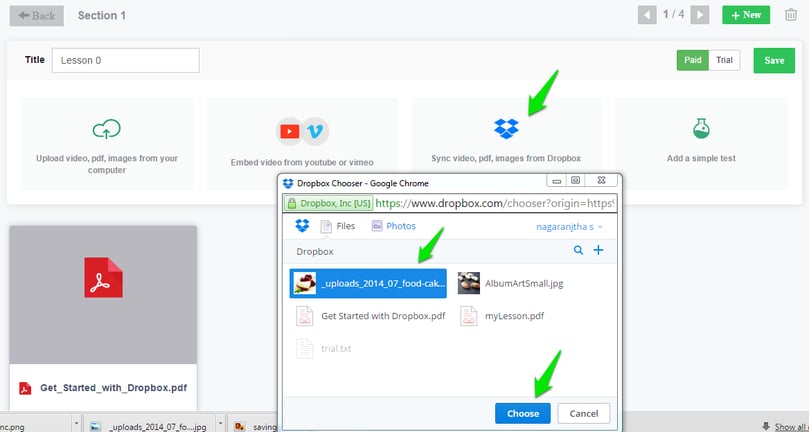
Step 4: Your file will be processed and is available for preview. Then you can save your content.
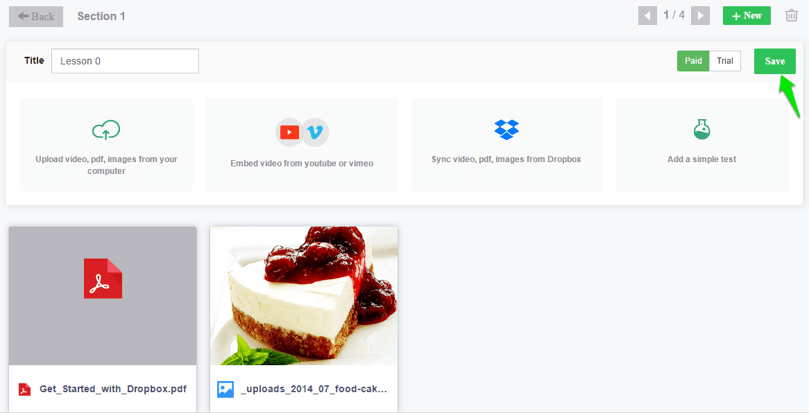
Step 5: You can use this file for any number of lessons you create in future without needing to upload it again. For an instance, you can simply select the same file and click on Choose to sync to your new lesson. This will save your time to re-upload in case you need for multiple lessons/courses.
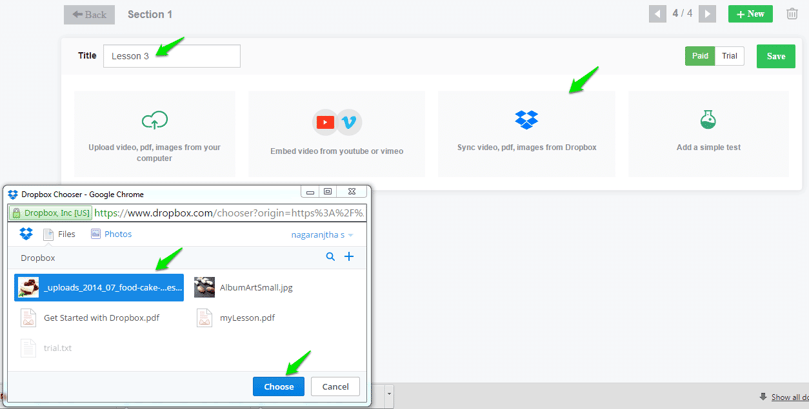
Hence using Learnyst you can always have your own Dropbox Content Library and use this interface to sync the content to any number of courses you create.
9.00 am - 10.30 pm
11.00 am - 9.30 pm
(c) 2025 Learnyst Insights Private Limited All Rights Reserved.
Leave your thought here