Build your elearning website with Learnyst Quiz Maker
- December 4 2015
- Ranjan
Is there any quiz maker which helps me build a website without coding yet make it look professional…?
Yes of course! You can build your own e-learning website using Learnyst Quiz Maker with easy drag and drop site builder interface. You will have 90% ready website as soon as you signup. You also can customize your website with professional themes and use our great marketing tools. You can also go live as soon as you signup.
Follow the simple steps given below to build your own elearning website in minutes.
Don’t forget to check out the illustrated website built for your reference at the end of this blog !!
Step 1 : Signup and login into Learnyst Quiz Maker and click on BUILD YOUR SITE.
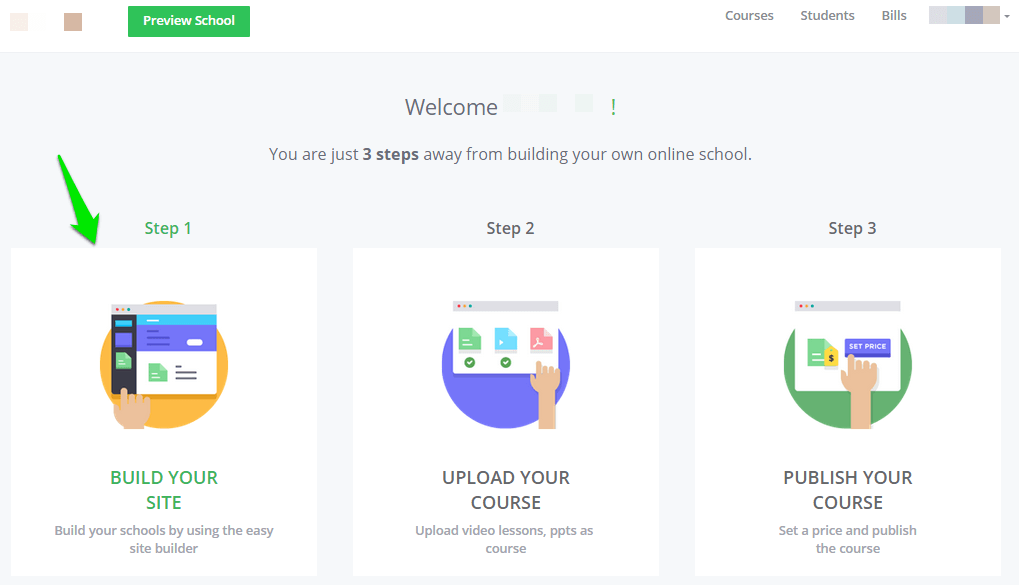
Step 2 : You will be navigated to the landing page of your website. On top left corner you can set color themes, add a logo to your website and also edit the school name.
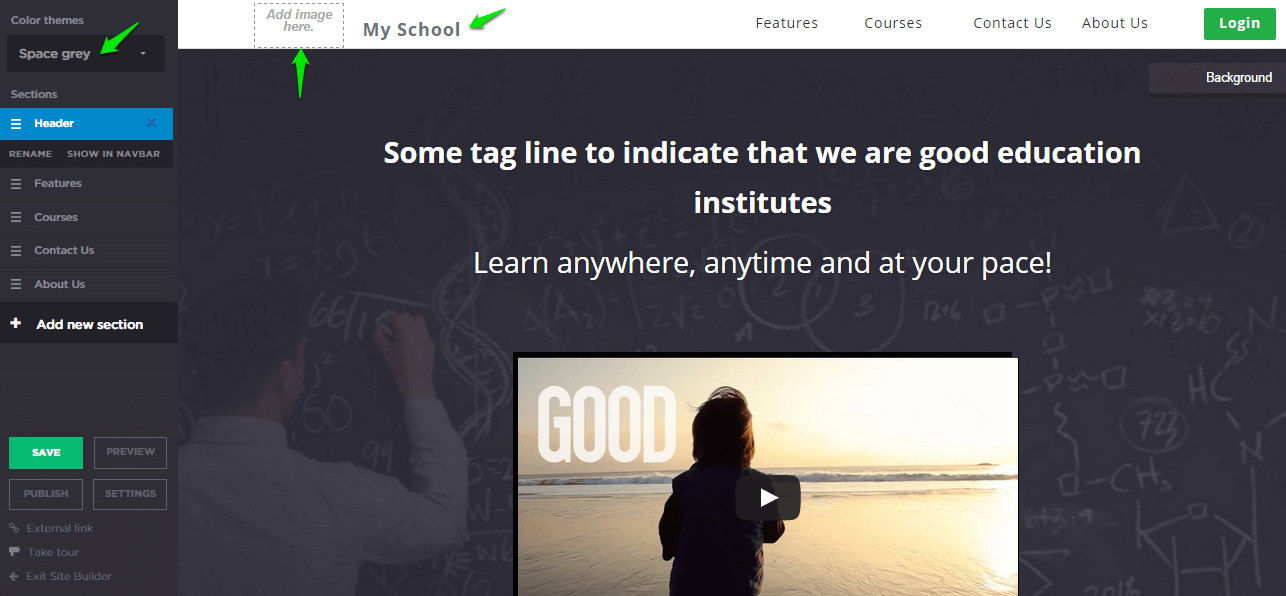
Step 3 : Your website will have default sections like Header, Features, Courses, Contact Us and About Us. You can Add, edit, reposition, customise sections to suit your needs. You can also optionally enable ‘show in navbar’ for adding the section link on the top navigation bar or hide it.

Step 4 : You can choose from wide variety of sections for your site. The sections are categorized and placed in a list for ease of access. For an instance apart from the default sections you can have FAQ Sections as shown below.
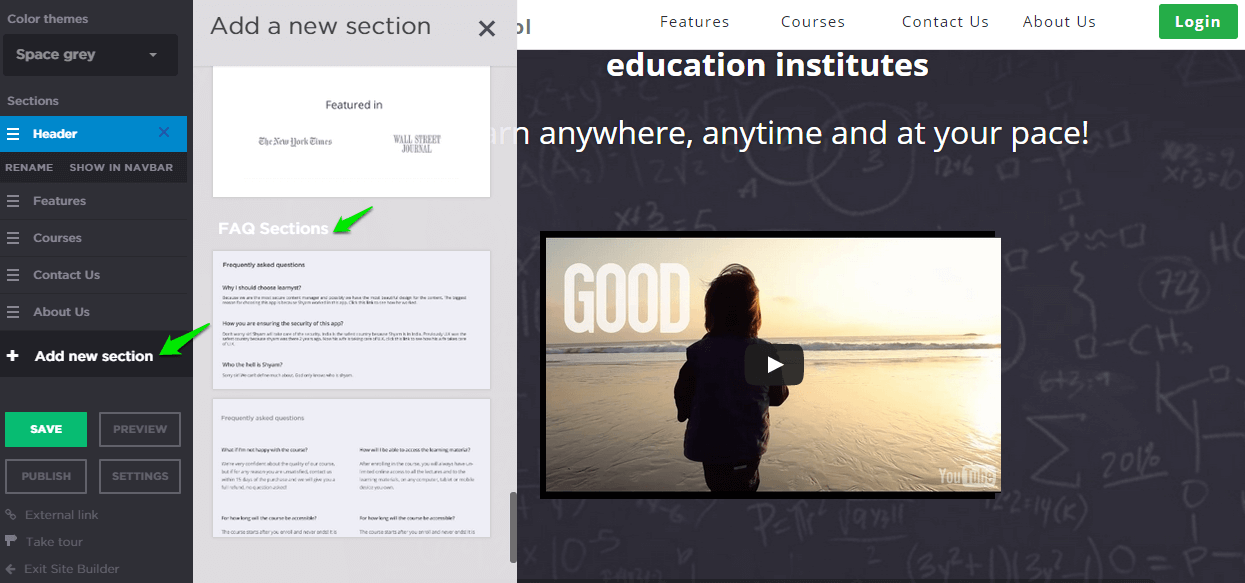
Step 5 : You might always want to put the background images of your choice. So click on Background button on the section whose background needs to be updated. You can upload or browse through the previously uploaded images or use the images that are already there in learnyst library. You get an option to Replace/Remove image. Click on Replace.
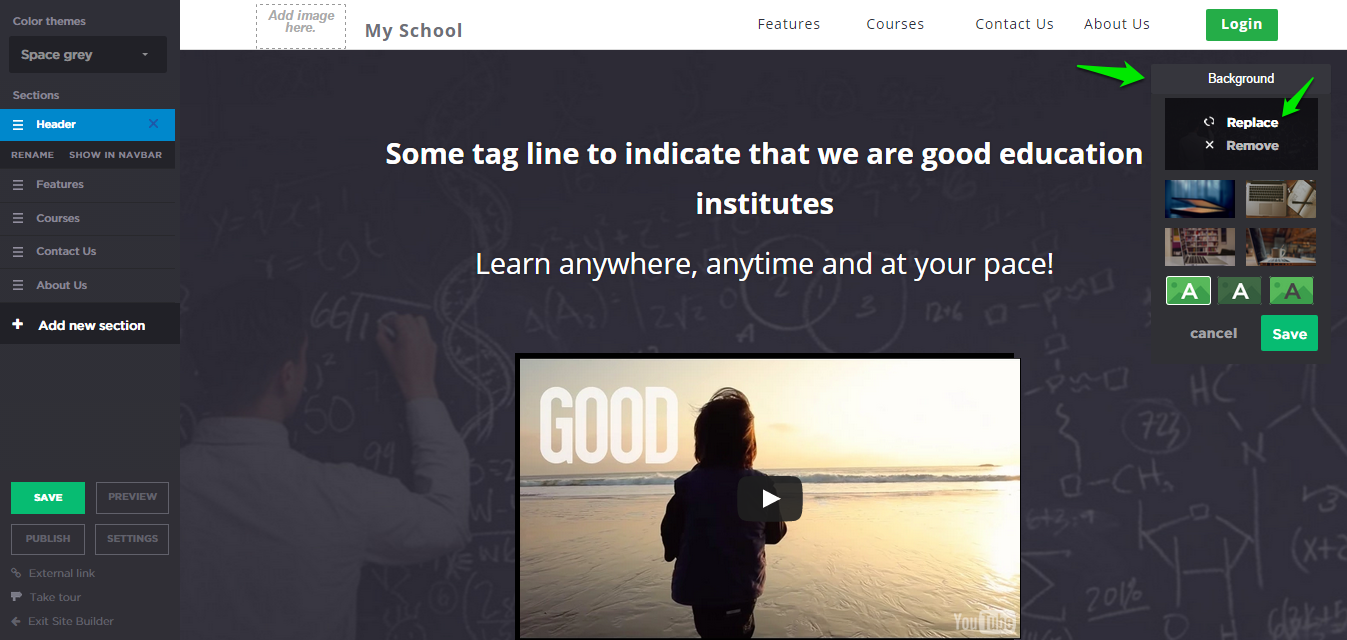
Step 7 : There are three ways to choose custom images for section backgrounds.
a. Click on the upload to select image or drag and drop to set it as background
b. Click on Browse to select among already uploaded images
c. Click on Library to select from Learnyst Quiz Maker Image Library.
Once you have selected the image click on save.
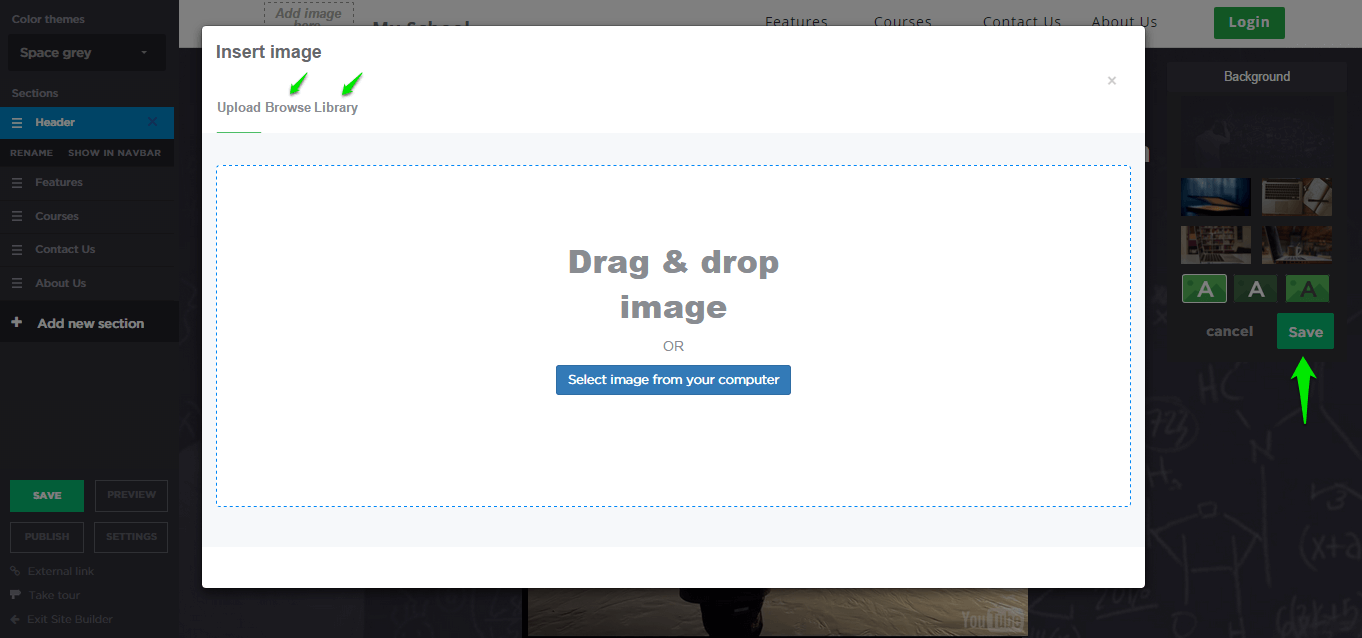
Step 8 : You can also customize the icons in each section just like background images.
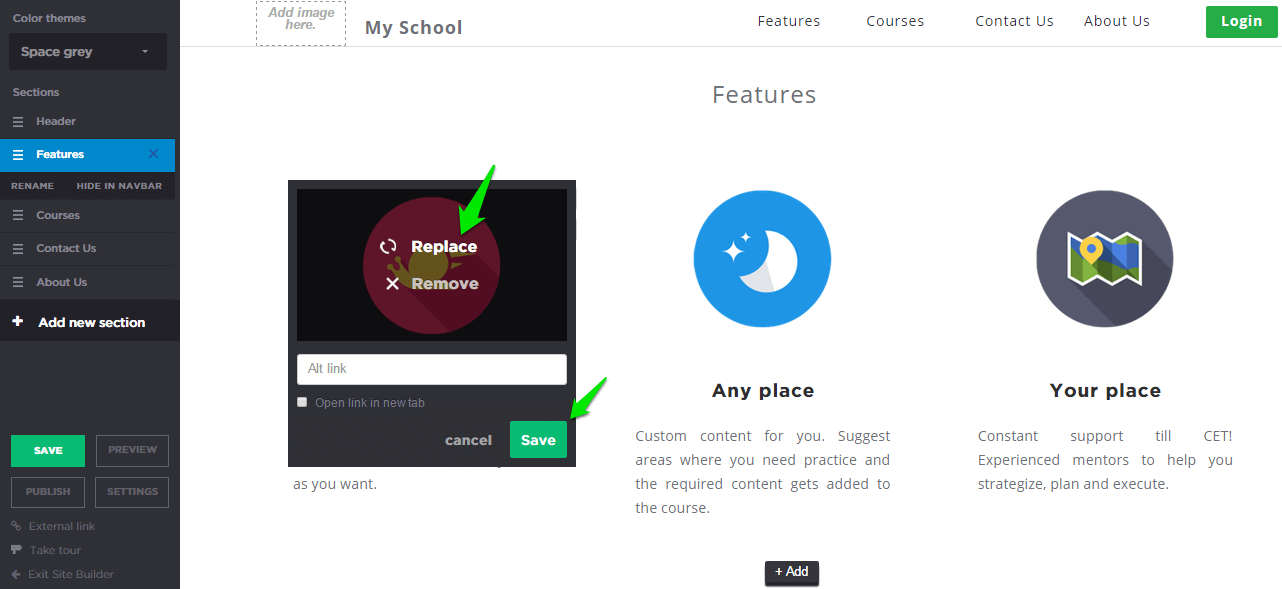
Step 9 : Once you have customized all your sections click on save button on site builder toolbar in the left pane and then click on publish.
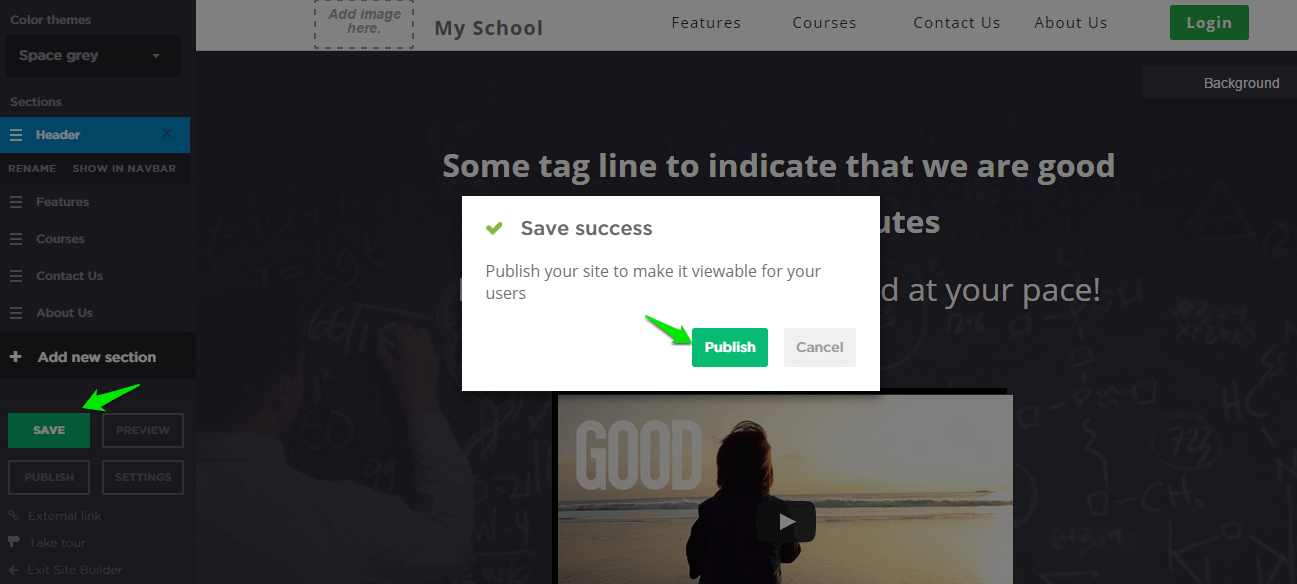
Step 9 : Congratulations !! your site is live now.
Get started and have your own online school with amazing website!! You dont have to know coding. It take not more than 5 minutes to have a branded online school!!!


Leave your thought here